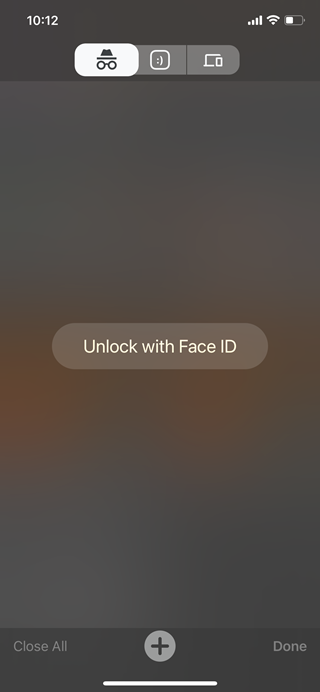Google Chrome is the most popular web browser available across multiple platforms including Windows, iOS, macOS, and Android as well. Similar to other browsers, Chrome also comes with incognito mode or private mode where the browsing history and no traces are saved. But you might want to keep the incognito tabs but you do not want others to see it. The best option is to protect it with a password. Chrome for iOS now offers this option to lock incognito tabs in Google Chrome. Let’s see how to enable it and use it.
How to Lock Incognito Tabs in Google Chrome:
This feature is available only in Google Chrome for iOS as of now and you need to make sure you have updated your Chrome to the latest version from the App Store.
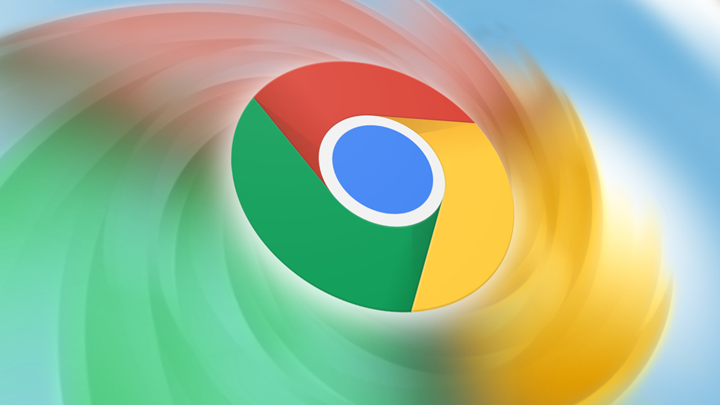
Step 1: Open Google Chrome on iOS device (iPad or iPhone)
Step 2: In the address bar type chrome://flags and press enter.
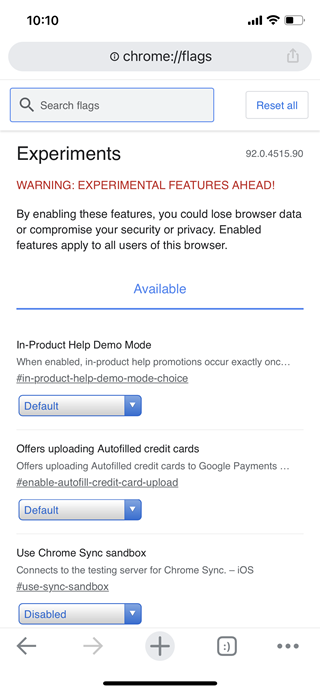
Step 3: Now, in the search box, type device authentication and you will see an option.
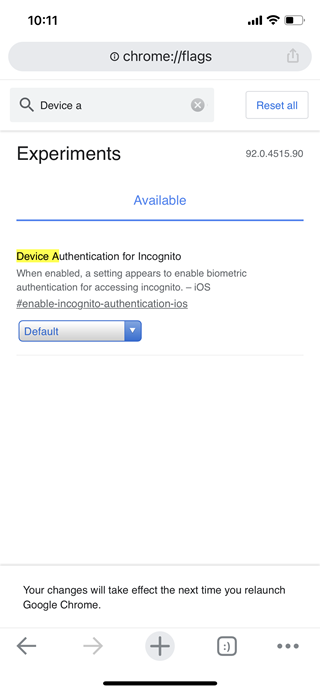
Step 4: Here the option selected would be default. Click on this and change to enabled option.
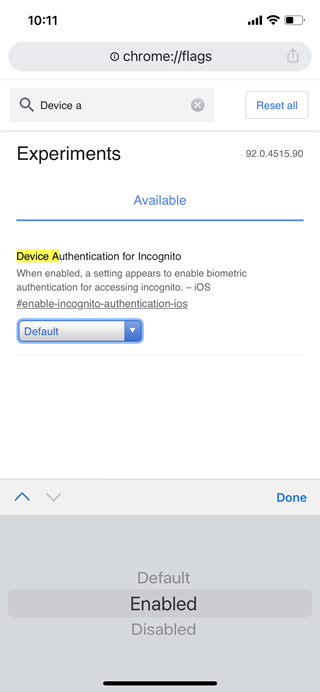
Step 5: Close Google Chrome and open it again. Now, click on the three dots at the bottom and select settings from the list.
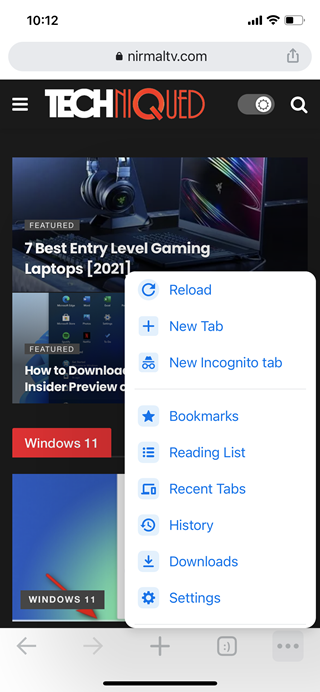
Step 6: In the Settings, select Privacy, and here you will see an option “Lock incognito tabs when you close Chrome”, enable this option.
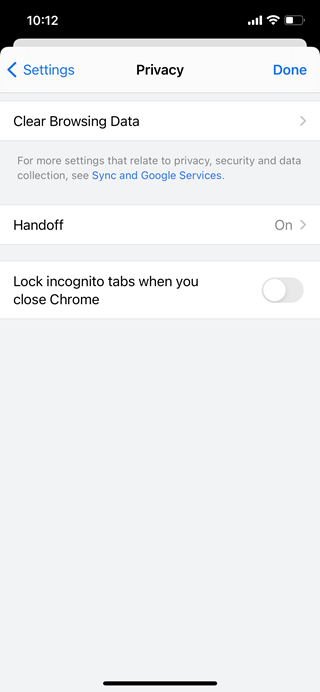
Step 7: Now if you go to incognito mode, you will be asked the face unlock for accessing it. As of now only Face Unlock is supported and this is quite a handy option to password protect your incognito tabs in Chrome.