The display resolution is one of the important aspects of any PC and Windows allows you to set multiple display resolutions. Now if you are working on some project which require you to test the support on multiple display resolutions, then you will probably have to switch display resolutions in your PC and cross check. While you can always change resolution of the display from settings panel in Windows, here is a free app which does this task better and it is easier too. QuickChangeResolution is a free and portable app for Windows which can change display resolution in Windows quickly and easily in single click.
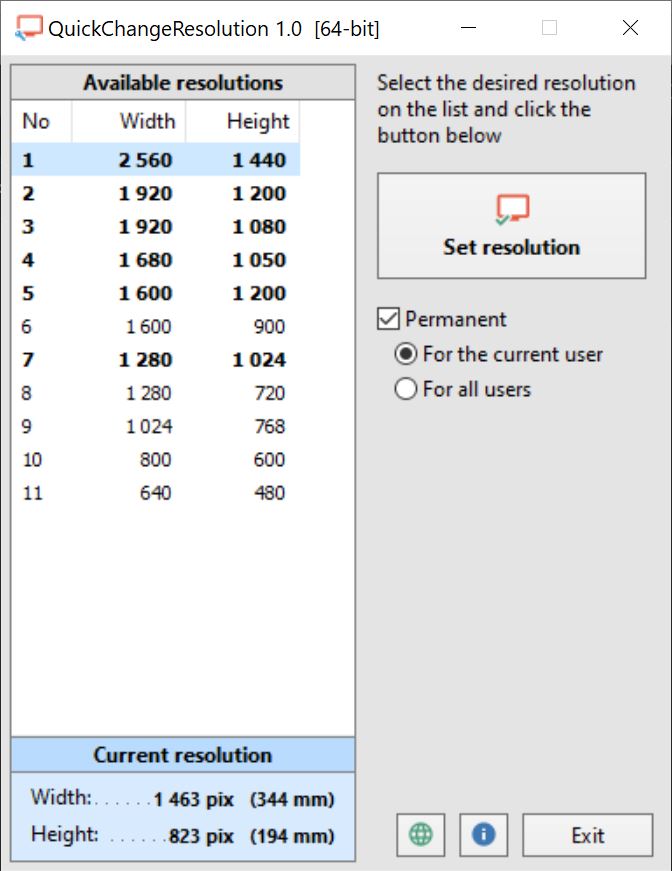
Since it is a portable tool, there is no installation required and you can simply run the app every time you need to change the resolution of the display.
When you run the app, it shows all the display resolutions and the you can select any of the options and click on the Set resolution button. There are couple of options available, one is to make the resolution change permanent and the second is to make the change in resolution available for all users. If you are testing on your account, then it is not necessary to opt for all users.
QuickChangeResolution has 28 presets for the display resolution that can be selected from the app and it works perfectly well.
The app works for all versions of Windows starting from Windows XP. You can download the app from this link.







