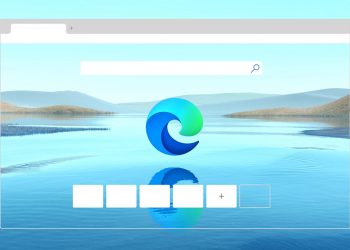Many of the websites or news sites have moved to paid content, which means you will be provided a limited set of free content and once you have reached the limit, you will have to buy a subscription to read the contents on the website. This method is used to earn revenue for the news website or agency. Ever wondered if you wanted to read just one important article but you are forced to pay to read it? Here is a Chrome, Edge, and Firefox extension, Bypass Paywalls, which will bypass paywall websites and unblock content for you to read. Here is how it works.
How to Bypass Paywall Websites and Read Content:
Bypass Paywalls is a web browser extension to help bypass paywalls for selected sites. The extension works on Google Chrome, Microsoft Edge, and Firefox browsers and needs to run in developer mode. Here is how to set it up.
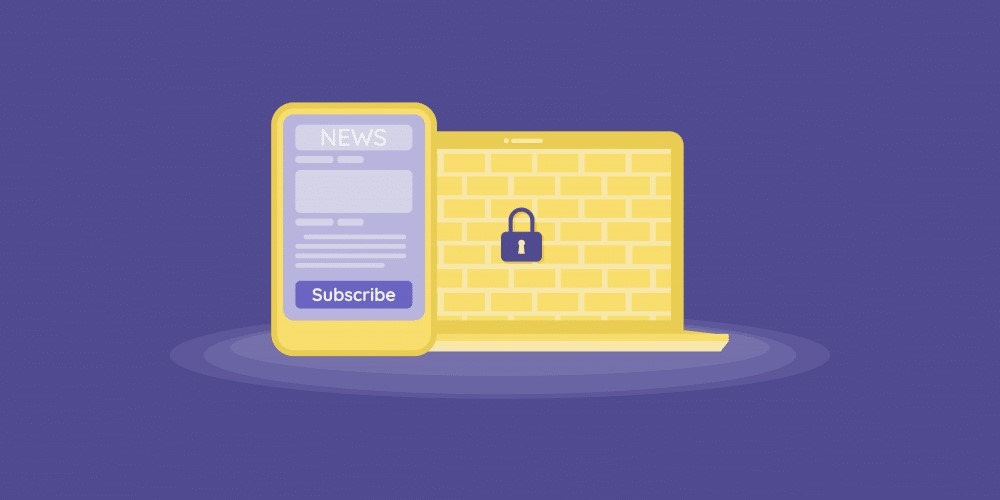
Installation Instructions
Google Chrome / Microsoft Edge (Custom sites supported)
- Download this extension as a ZIP file from GitHub.
- Unzip the file and you should have a folder named
bypass-paywalls-chrome-master. - In Chrome/Edge go to the extensions page (
chrome://extensionsoredge://extensions). - Enable Developer Mode.
- Drag the
bypass-paywalls-chrome-masterfolder anywhere on the page to import it (do not delete the folder).
Mozilla Firefox (Custom sites not supported)
Notes
- Every time you open Chrome it may warn you about running extensions in developer mode, just click close to keep the extension enabled.
- You will be logged out for any site you have checked.
The extension works on a large number of websites with paywalls. It works with custom websites on Chrome and Edge, but on Firefox it works with preset websites. This is quite handy for people who just want to read one or two articles.