Windows 11 was announced by Microsoft a few days back and comes with new features and also improvements to the UI. As of now Windows 11 is available for download for Windows Insiders and the final version will be released in October 2021. One of the changes to Windows 11 is the new system requirements and TPM 2.0 is now needed for PCs to install Windows 11. In case your PC does not have TPM 2.0, you will not be able to install it. But here is a workaround, a freeware tool, which allows users to install Windows 11 on PCs with unsupported hardware.
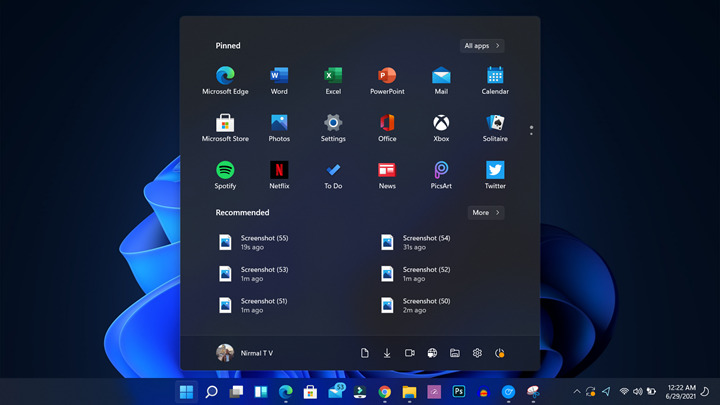
We had covered another app that actually tells you why you cannot install Windows 11 on your PC. Now this app, Win11 Pass, allows you to bypass the requirement of TPM 2.0.
Related Reading:
- List of Processors Supported by Windows 11
- How to Download the Windows 11 Insider Preview on your PC
This app is completely free and it makes the registry changes to your Windows 10 PC. So before attempting the software, it is highly recommended that you take a backup of your registry on Windows 10. This app will apply registry tweaks. The tweaks applied here will bypass the TPM 2.0 and Secure Boot checks. Before you apply them, ensure you are at least in the Release Preview channel. Once this is applied, you will need to restart the PC for the changes to come into effect.
Related: Windows 11 Screenshot Tour
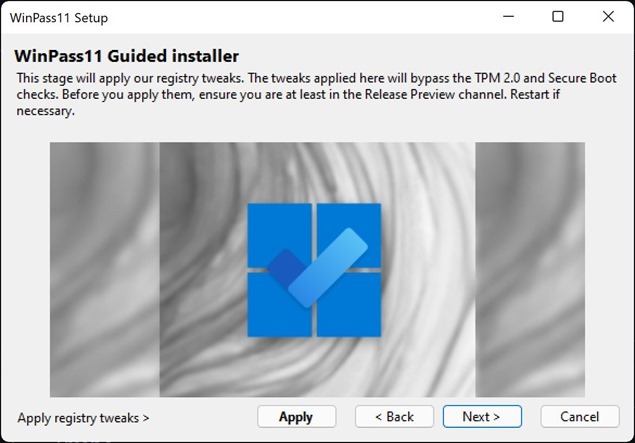
All you need to do is to follow the steps shown in the app and proceed. Once the registry changes are made, you will be able to install Windows 11 on your PC. You can download the app from the link below.







Thank you for giving this valuable information. Your website is fantastic. I’m impressed by the level of detail on this article. I found exactly the information I had been looking for but couldn’t find anywhere else. Once More, Thank you.