Windows 11 was launched last week and it comes with lots of new changes to the UI and also has performance improvements. Windows 11 will be a free upgrade from Windows 10 for all eligible PCs. We had shared the system requirements for Windows 11. Today, Microsoft has released the first preview build of Windows 11 and the Insider preview is now available for download for all Windows Insider Program members. So here is how to download the Windows 11 Insider Preview on your PC.
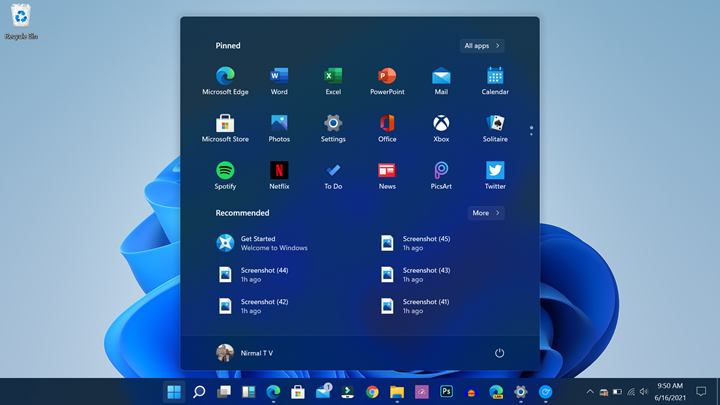
Related Reading:
- How to Check if your PC has TPM 2.0 for Windows 11
- How to Check Windows 11 Free Upgrade Eligibility of your PC
- Windows 11 System Requirements
There are a few things to understand before you get to the Windows 11 Insider preview. There are two criteria, first is you are already in Insider Program, the second one is you are going to register for Insider Preview.
Already in Insider Program:
If you are already in the Windows Insider Program, then Microsoft has detailed the eligibility criteria to get the Windows 11 Insider preview build. Since you are already in the Insider program before June 24th, Microsoft will allow you to install Windows 11 even though your PC may not be meeting the minimum specs requirement for Windows 11. But do note that if you install Windows 11 on PCs not meeting the hardware requirements, there are chances of crashes happening.
You can go ahead and start downloading the Insider Preview build from the settings.
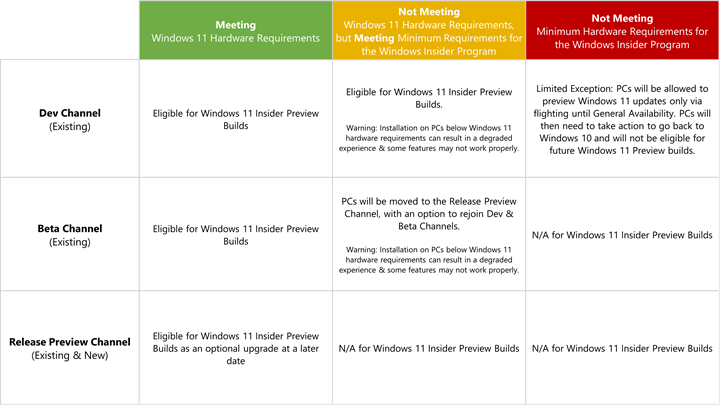
Not in Insider Program:
In this case, you can still join the program and get the Windows 11 Preview build if your PC is meeting the criteria. In case your PC is not meeting the criteria, you will not be able to join the Windows 11 Insider program as of now. In order to join the insider program, open the settings panel and follow the instructions below.
- Open Settings in Windows 10
- Click on Update & Security from the list
- At the bottom, you can see the Windows Insider Program option, select this option.
- Click the Get started button and enroll in the Windows insider program.
- You will need to add your Microsoft account
- In the next settings, you need to select a channel for the Windows Insider program, here you can select Dev Channel.
- Confirm this and also accept the terms.
- The next step is to restart your PC.
- Now, go back to Update and settings-> Windows Update, and here you will see the preview build.
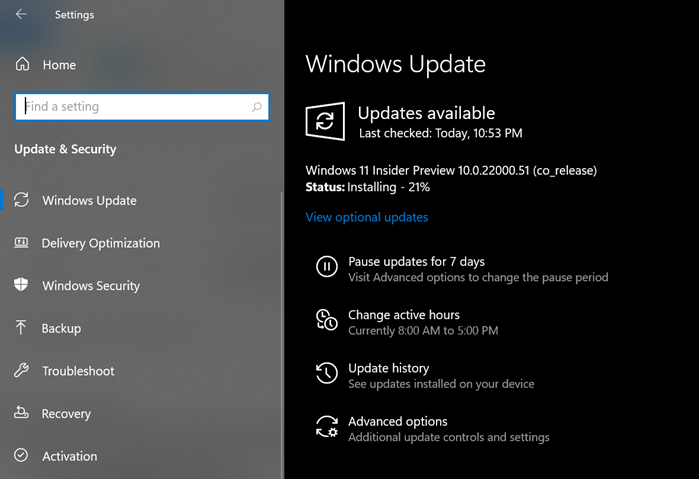
Once your download is complete, your PC will restart and the installation will be complete.






