Microsoft Edge is gaining a lot of popularity ever since Microsoft launched the Chromium-based version of the browser last year. The browser is now available across all platforms including Windows, macOS, Linux, iOS, and Android. You can download it from the app store or from the Edge browser website. We have covered a lot of articles on Edge browser on this blog including customizations, importing extensions, best features, and more. One of the new features announced by Microsoft for Edge browser is Kids mode, which allows kids to browse the web safely. So how to use Kids mode in Microsoft Edge?
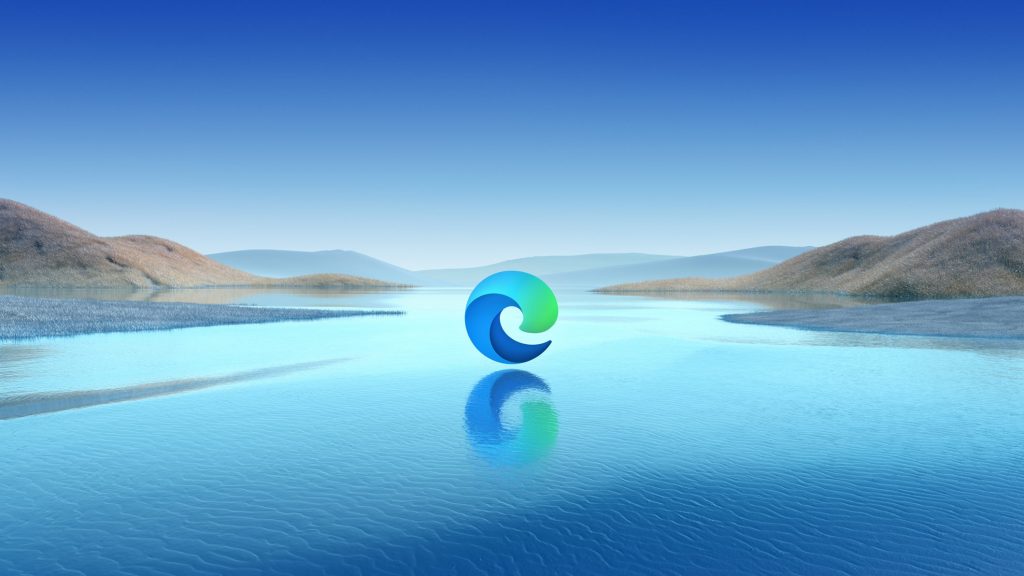
How to Use Kids Mode in Microsoft Edge:
Step 1: Open Edge browser and you will see your profile icon on the top right-hand side of the browser, click on the icon and you will see an option “Browse in kids mode”. You need to select this option.

Step 2: This will start the Kids mode and you will be prompted to select one of the age group, 5-8 years or above 9 years. Select this based on the age of your kid.
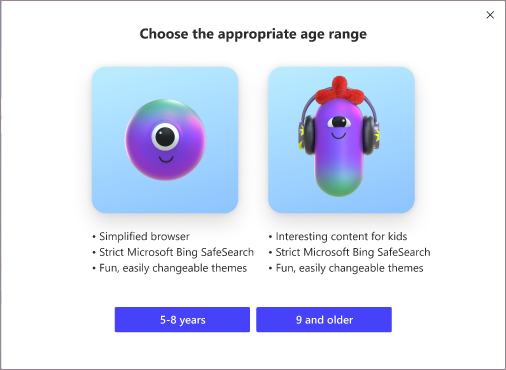
Step 3: Once you select the age group, Edge will launch the Kids mode on the browser. Kids Mode includes features like custom browser themes, kid-friendly content, browsing based on an allow list, Bing SafeSearch set to strict, and a password requirement to exit.
Step 4: If you want to customize the themes, you can see an option “Colors and background”. Here you will be able to customize the themes for your Kids mode.
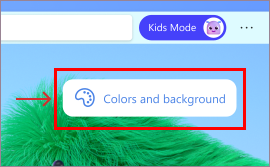
Step 5: In case you want to exit the Kids mode, click on the profile icon once again and you will see the option the exit Kids mode. When you are exiting Kids mode, you will need to enter the system password as this is password protected.
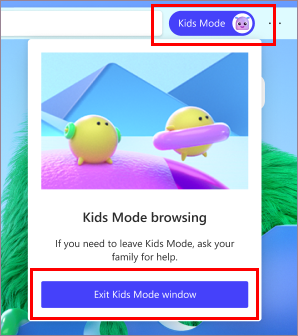
Step 6: If you want to change the age of your Kids mode, you can go to settings-> family safety, and here you will see an option to change the age group.
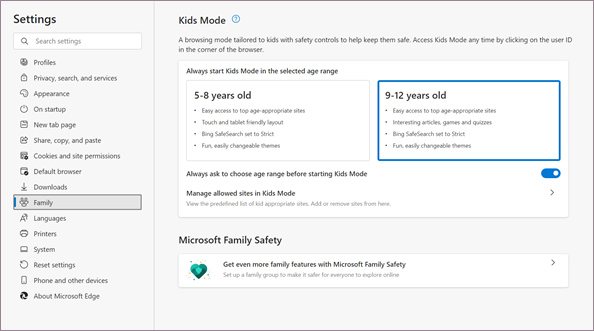
Step 7: You can also manage allowed sites in Kids Mode from the option below. You can manually add websites that are allowed in the mode. When a child visits a website, not on the allow list, they’ll encounter a block page and can navigate to the page only when you enter the password for the account.
Kids Mode in Microsoft Edge browser is definitely a useful feature that makes it safer for kids to browse the web.







