If you are using Windows 10, probably you might be already knowing Cortana, a virtual assistant developed by Microsoft which uses the Bing search engine to perform tasks such as setting reminders and answering questions for the user on Windows 10. If you are running Windows 10, you might be knowing that Cortana runs in the background even though you are not using it. While Microsoft was previously offering an option to disable Cortana, this is not available with the latest editions of Windows 10. So if you want to permanently disable Cortana on Windows 10, here is how to do it.
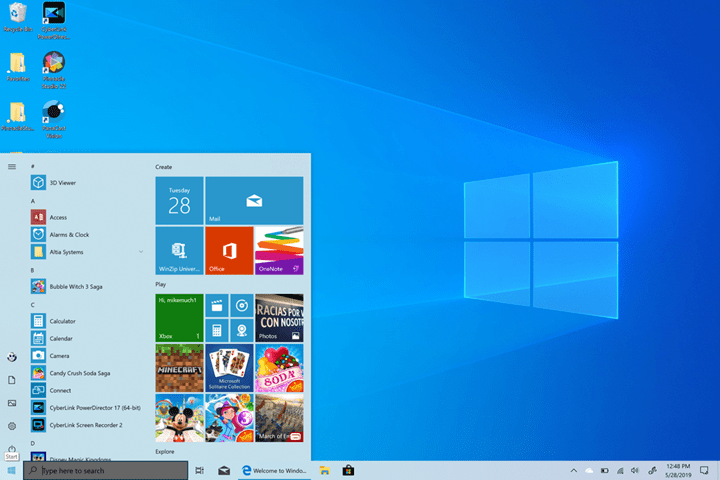
Related Reading: How to Find Wi-Fi Password in Windows 10
How to Permanently Disable Cortana on Windows 10:
While Cortana is a useful virtual assistant which provides answers to your questions, some people might not be using it and they might want to disable it from the background. If you open task manager on Windows 10, you can see that Cortana is running in the background.
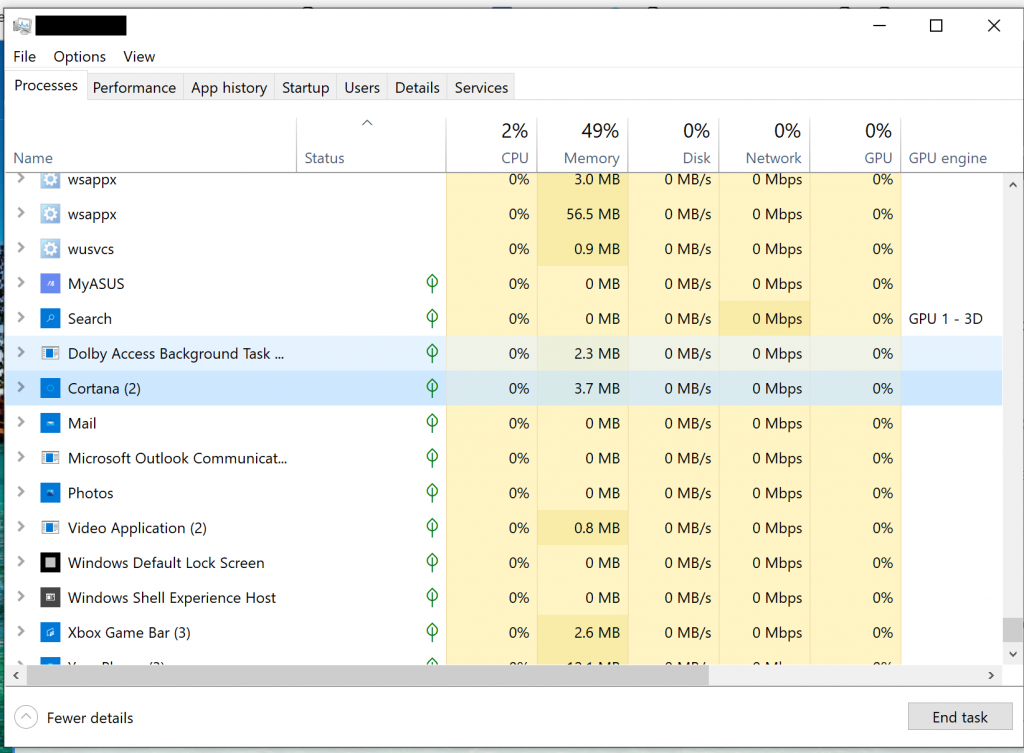
Related Reading: How to Check CPU Temperature in Windows 10
CortanaKiller is a simple free tool that allows you to permanently disable Cortana on Windows 10. So, once you run the exe file, Cortana will be disabled and you won’t see it in the background.
There is no interface for the app and as long it is installed, Cortana won’t be running in the background. If you want it back, just uninstall CortanaKiller app.







