macOS has a dock at the bottom where you can add your favorite and most commonly used apps and tools. While macOS provides you with basic options to customize the dock, those are not really good enough for power users. While you get an option to hide the Dock, but unless the cursor is moved to the edge of the desktop, but it’s not possible to always show it unless a window is moved over it. So there are some restrictions on hiding the dock. This is where the app IntelliDock comes into the picture. It allows users to automatically hide the dock on macOS with some additional features being offered.
Related Reading: How to Enable Fast User Account Switching in macOS Big Sur
With this tool, whenever an open window overlaps the Dock, the latter is hidden automatically. This means you will have more screen space at your disposal. You can still bring up the Dock by moving the cursor near the edge of the screen.
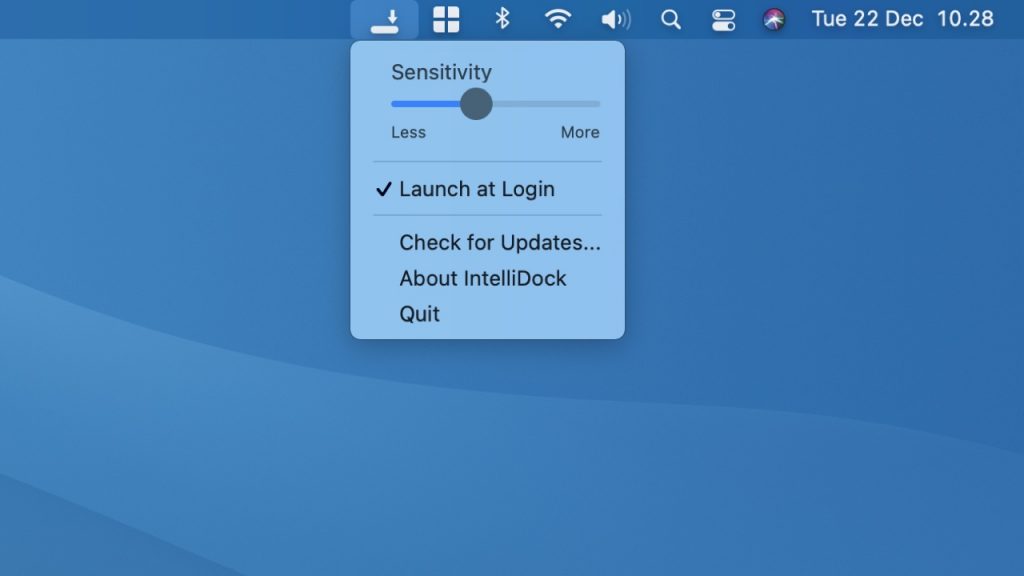
This app uses the auto-hide feature of macOS in a different way. Whenever you move a window near the Dock, the feature gets enabled, and it is disabled once more when the window is moved away.
This is a much better implementation than the macOS default option of hiding the dock.
Here is a quick video on how this app works.
More details about the app and download links are available here.







