There are many ways to take a screenshot on Windows 10. Most of the laptop keyboards come with a print screen option and you can easily take a screenshot with the Win key + PrtSc option. Alternatively, you can also take screenshots using the snipping tool available on Windows 10. But how do you take scrolling screenshots on Windows 10? There are many occasions where you would need a screenshot of the entire website on the browser. So here is a simple and portable freeware tool to take scrolling screenshots on Windows 10.
PicPick is a freeware tool, available for download for Windows 10, which allows you to capture scrolling screenshots in Windows 10. Once you have downloaded and installed the app (also available in portable edition), you can see the main interface. Here you will see a lot of options for screen capture and one of them is scrolling Window.
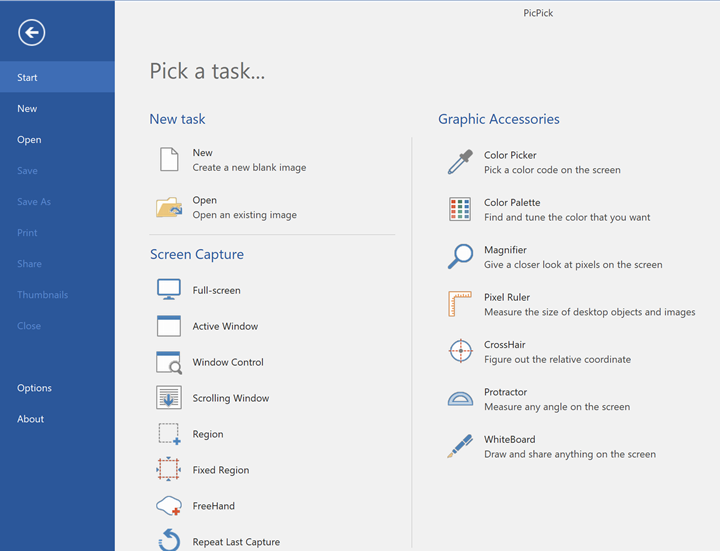
This feature is particularly useful for long websites and you can easily capture the whole of a website in one shot. You can also register for hotkeys, by default CTRL + ALT+ PRTSC is the default hotkey for scrolling screenshot and this can be modified from the app settings. Here you can set the hotkeys for all types of captures.
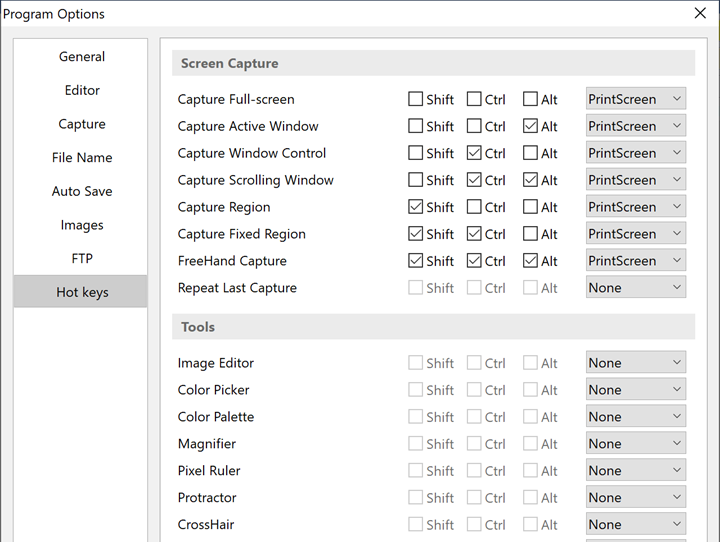
Once you are ready to capture, select the website or page, or app for which you want to take a scrolling screenshot. Now open the PicPick and select the scrolling screenshot option and click on the frame or page which you want to capture. Once you select the page, the app will auto-scroll and capture the entire page without any intervention. Once the capture is complete, you can start editing using the default editor available for the app.
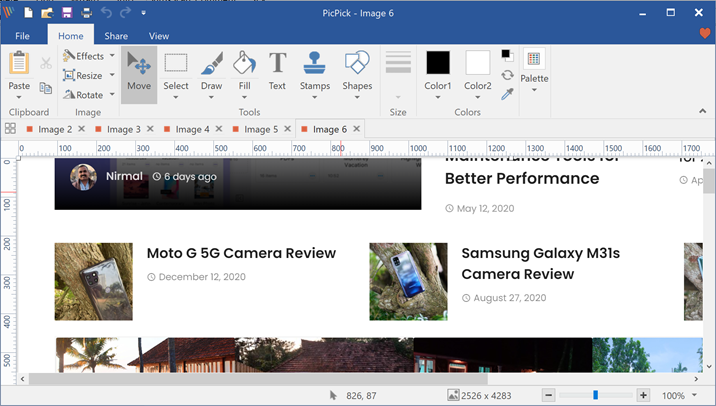
Once you are done with the editing, you can save the file in PDF or JPEG format for sharing. PicPick is a very handy tool to capture scrolling screenshots on Windows 10 and more importantly, the app is available free of cost and also in a portable version. So in case you do not want to install it, you can still try the app using the portable version.
Alternatively, if you are using a Chrome browser, you can also try the extension GoFullPage, which allows users to take a full screen or scrolling screenshots.







