Microsoft had the Edge Web Browser on Windows 10 for quite some time now. But recently the company has announced a brand new Edge browser based on Chromium. It is available for download for Windows and Mac OS users. There is also a version available for Android users along with iOS. It has almost all features of Chrome and it also comes with some additional tools to customize. We had covered on how to customize the browser. The default search engine in Edge is Bing, but if you are familiar with Google and want to change it, here is how to change search engine from Bing to Google in Edge browser.
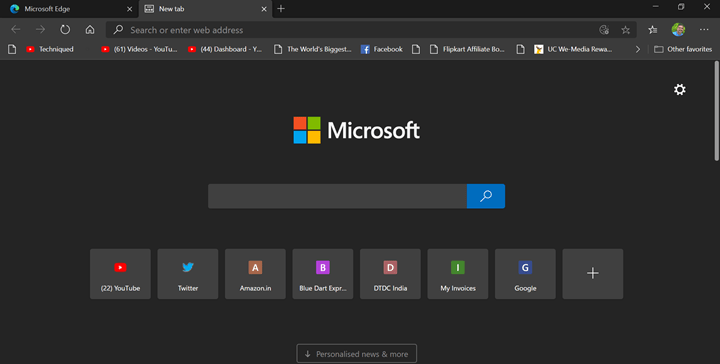
Change Search Engine from Bing to Google in Microsoft Edge:
Step 1: Open the Edge browser and navigate to settings. To do this, click on the three dots on the top right corner.
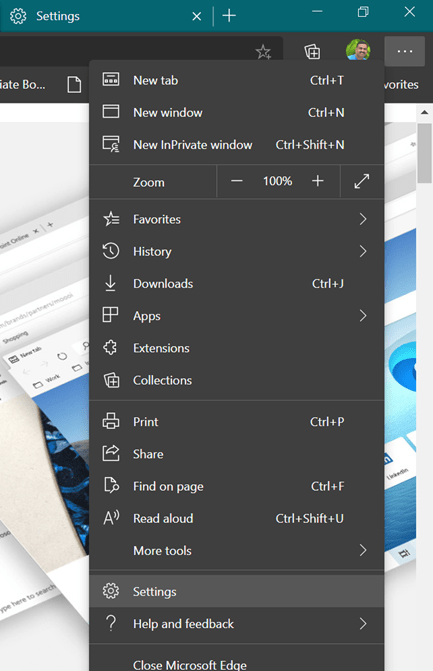
Step 2: Inside the settings panel, you will be able see Privacy and services on the left panel, select it.
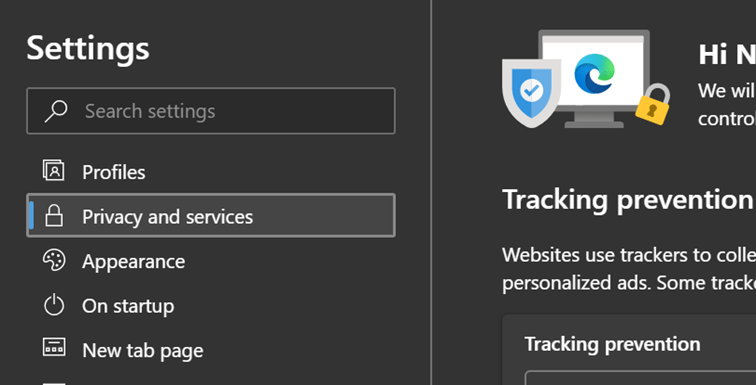
Step 3: Now scroll down and you will see an option Address bar listed under service, select this option.
Step 4: In the address bar settings, you will see an option to set the search engine.
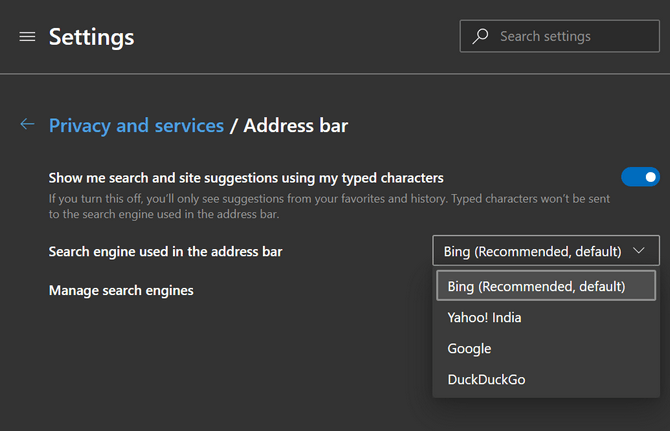
Related Reading: How to Enable Dark Theme on Microsoft Edge Browser
Step 5: From the drop down list, you can select the search engine. It features Bing, Yahoo, Google and DuckDuckGo. Also, if you want to customize the URL for respective search engines, you can do that from the manage search engine option below.
This is how you can change the default search engine from Bing to Google or any other in Microsoft Edge browser.

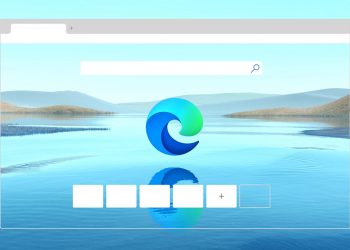


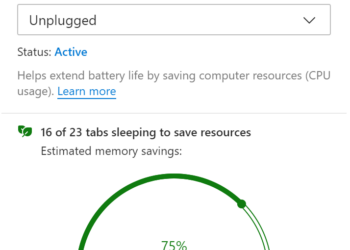
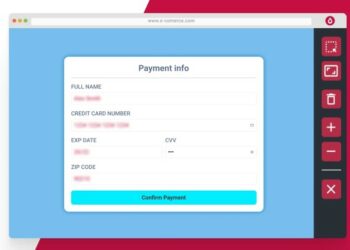
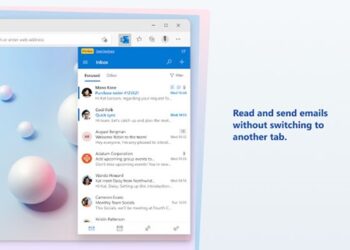

Really helpful I’m a novice and no way would I have navigated that change without the help.Thank you John
When I went to this setting the drop down box was greyed out and did not drop down to give me the option to switch to google.
All I want to do is change my default search engine to Google in Microsoft Edge. I have used every recommendation offered, gone into the settings in every way possible… but all it does is take me round and round… Heaven forbid that I might want to make it my homepage too… {which if I could get the default set correctly I would,} but all I get is Bing…it shows me that Bing is my recommended default search engine and greys out my ability to change it.
I HATE BING!! Please tell me what I am doing wrong…I am not a novice I set up, maintained and managed 15 computer labs for almost 10 years…. HELP.
Seeing same thing Janie
I am experiencing exactly the same thing.
I got my homepage to open on Google, but every additional tab still opens on Bing.
its infuriating!
I am not a fan of Bing at all.I never felt so violated……..
On the latest MS 11 OS on Lenovo – still could not get Google as default- showed in the drop down menu but would not go further 🙁
why was a forced to BING and has a new tab on my pc. I did not agree to this scam.