Gmail is now the most popular email service from Google along with Outlook from Microsoft. Gmail is used by millions of users across the globe and many of the users access Gmail on a web browser. While Gmail has a lot of features included, one of the missing feature is sort. There is no option to sort emails based on size, from ID, from account and more. So in case you want to group emails based on say size, you do not have an option. To fix this issue, you can try the Google Chrome extension called Sort Gmail Inbox. This extension allows users to sort emails in Gmail inbox based a variety of parameters which are quite useful.
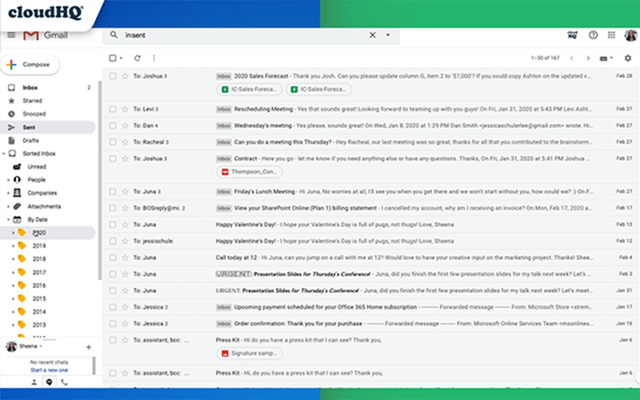
Once you install the extension on Google Chrome, searching for emails and sorting them is easier. You have the most popular filters set up in your Gmail label area so that you can easily find what you need in seconds.
With this extension, you can sort emails by
- Email Size
- Received Date organized by year, month, or exact date
- Unread emails
- A specific person
- A specific company, like anyone with emails that have the domain “@google.com”
- Attachment size, and attachment type, too
Here is a quick video on how this extension works.
This extension adds filters in your Gmail and hence accessing your emails is much easier. Also, searching for emails is easy, you can do that with year, month, domain, person, attachment, size and many more. The extension is available in the Chrome webstore and is free of cost.

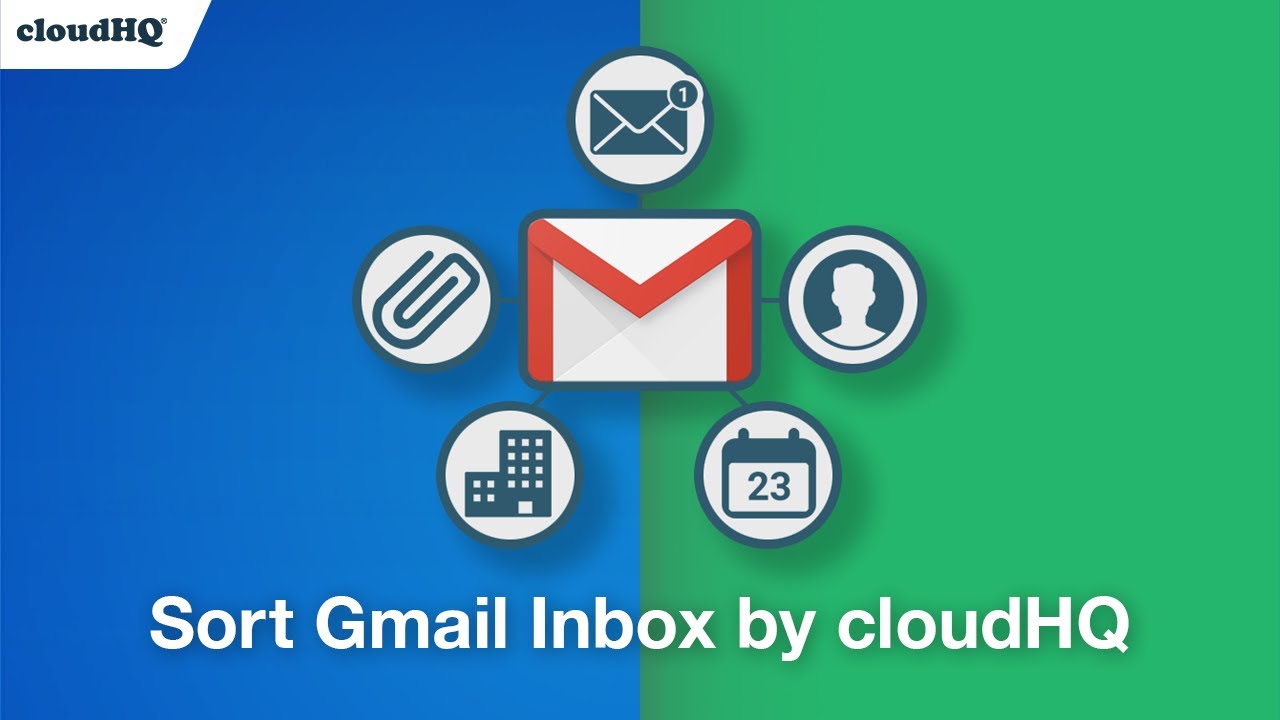







This is one feature that Outlook has the Gmail is missing. It would be convenient if Gmail had this feature