We often install a lot of apps and games on our PC, but we don’t use them regularly. These apps once installed take up storage on your PC and some of them even run in the background unnecessarily making your PC run slow. So it is good to have a look at the list of installed apps on Windows once in a while to check if there are any unwanted apps or games. While the control panel gives you the list of all the apps, the new app called InstalledAppView gives you detailed in one click.
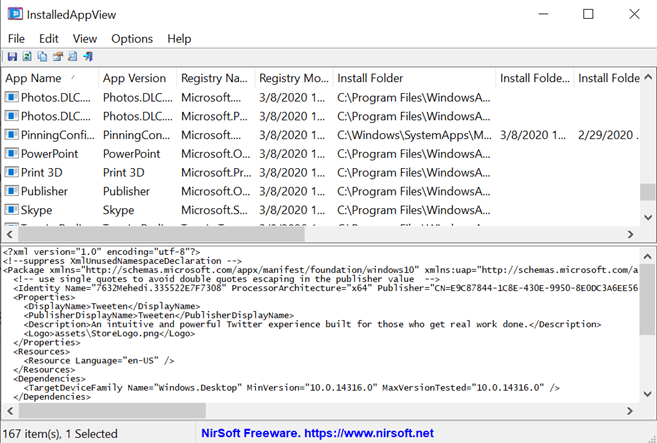
The app is a portable one and does not require any installation. All you need to do is to unzip the file and run the exe file. This will populate all the installed apps on our PC with additional details which are not available if you view from the control panel.
The app will display the following information; App Name, App Version, Registry Name, Registry Modified Time, Install Folder, Install Folder Owner, Uninstall Command, and more.
The program gets the list from your local system, a remote computer on your network or even from the external hard disk connected to your PC. It also allow you to view the XML files for the Windows apps (AppxManifest.xml and AppxBlockMap.xml), uninstall apps, open the install folder of the app and more. It is a feature rich app to manage your program list.
If you want to use this program on remote PC, you will need administrator rights for it. The app is available for free download and works on all versions of Windows.







