Google Photos is one of the best storage option available for your photos and videos. Another good feature of the service is that it comes installed on Android phones and you can sync your photos and videos from your phone or PC to cloud storage. Google photos allows you to either store your photos as original photos which counts against your quota or else you can go with high quality photos which is basically free unlimited storage.
But in case you are running out of storage on Google Photos with full resolution images, then you can recover a bit more of storage with Recover storage on Google photos option.
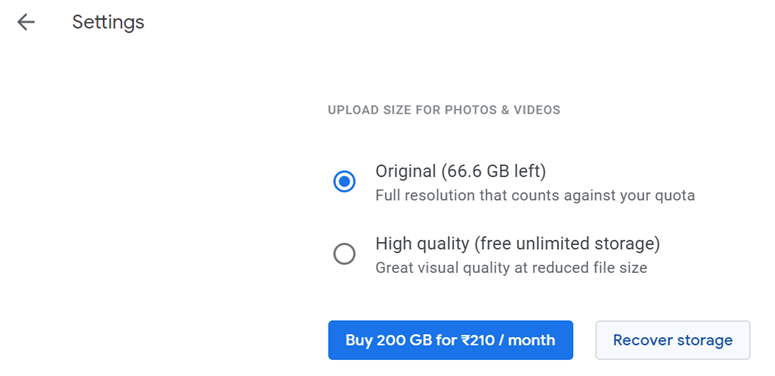
How to Recover Storage on Google Photos:
In order to recover the storage on Google photos, open Google photos on desktop and click on the hamburger menu on the top left ( the three horizontal lines). Here you will find an option called settings. Under settings you will see Upload size for photos and video option.
Related Reading: Store Unlimited Photos on Google Photos
Here you can see the button Recover storage.
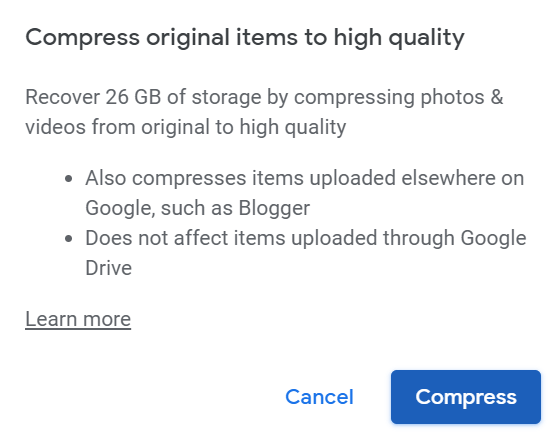
When you click on the recover storage button, you can see the amount of storage you can recover by compressing the photos. Here you can see in the image that I was able to recover 26GB of storage with compression.
This is definitely an useful option for people looking to get additional storage without paying for additional storage on Google photos.





