Microsoft releases updates for Windows 10 quite often, some of them might be major updates while some of them will be security updates and also patches for issues in the OS. Apart from this, OEMs also pushes updates for their software and also drivers available on Windows. So managing all these updates might not be an easy thing and you might miss out on some updates. So how to check Windows 10 updates on your PC?

Check Windows 10 Updates on your PC:
In order to check the updates on your Windows 10 PC, we have a very small app called WinUpdatesView which has been developed by Nirsoft. This is a simple tool to check the list of all the updates installed on your PC. WinUpdatesView is a freeware tool which can load the Windows updates history from your PC or using API, and it can also read and parse the Windows updates database file (DataStore.edb) from external drive or from remote computer on your network.
The app is portable and does not require any installation. Once you run the app, you can see the list of all updates posted recently on your PC.
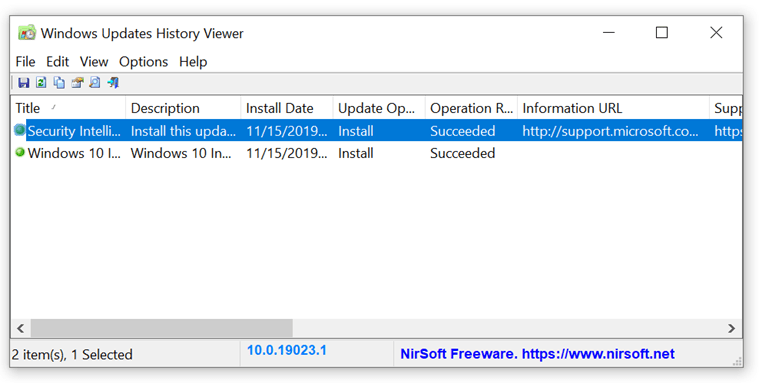
If you want to have a detailed information of each updates installed, the app provides the following details for any update- Title, Description, Install Date, Update Operation (Install, Uninstall, Not Started, In Progress), Operation Result (Succeeded, Succeeded With Errors, Failed, Aborted), Category, Information URL, Support URL, Uninstall Notes, Client Application ID, Service ID, Update ID, Revision Number, Unmapped Result Code, Server Selection, hResult.
You can view the Windows updates history of a remote computer, in case you are connected on a network, by opening the ‘Advanced Options’ window (F9), choosing ‘Remote computer’ in the ‘Load From’ combo-box and typing the remote computer name.
This app works with Windows XP, Windows 7, Windows 8.1 and also Windows 10 and does not require any installation. You can download it from the link below.







