Windows files and folder system sometimes does not allow you to delete certain files, folders and directories and it will throw the error that it is being used by another program. This is where the app Delete.On.Reboot comes to picture. It is a powerful and freeware tool for deleting non-erasable files, directories, subfolders upon Windows restart. The app has a simple interface and you add the folders, files and directories to delete on Windows Reboot. This app allows you to delete non-erasable files from Windows.
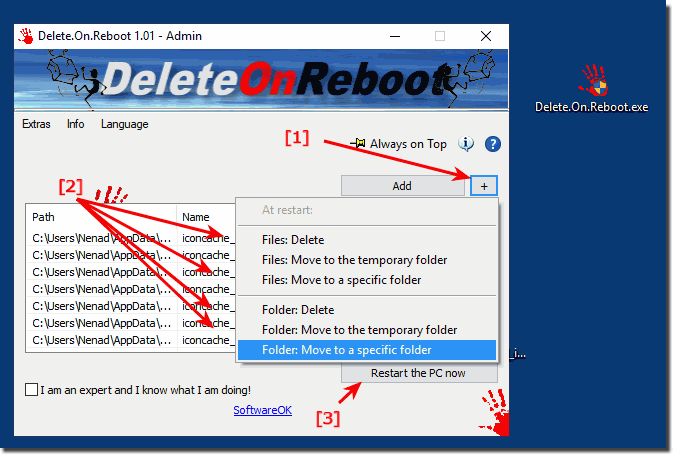
This app uses the standard Microsoft process on all Windows OS, but here you can still also move the files to a directory for example to check the possible culprit files. In order to protect system files, the app provides a security warning if you attempt to delete any files and folders which may cause your system to crash, allowing you to verify the file before you remove it. This feature is particularly useful when you are not sure of the files you are deleting.
Delete.On.Reboot Features:
- Administrative Explorer
- Administrative Explorer with System Rights
- Move and Delete on Restart
- Remove Windows Standard Delete Jobs
You do not necessarily have to install the Delete.On.Reboot Tool, you can simply place Delete.On.Reboot on the desktop and drop files onto Delete.On.Reboot.exe so that you can work / delete it without installing it is immediately usable on all Windows operating systems.







