Today, in the online world, one of the major issues is your privacy. There are many websites which track your activities online and also might steal your confidential data. This is where Ghostery for Google Chrome helps. It is a free extension for Google Chrome which allows you to protect your privacy and also find out who is tracking you online.
Ghostery brings you a faster, safer, and smarter browsing experience by protecting your privacy and controls who collects your data.
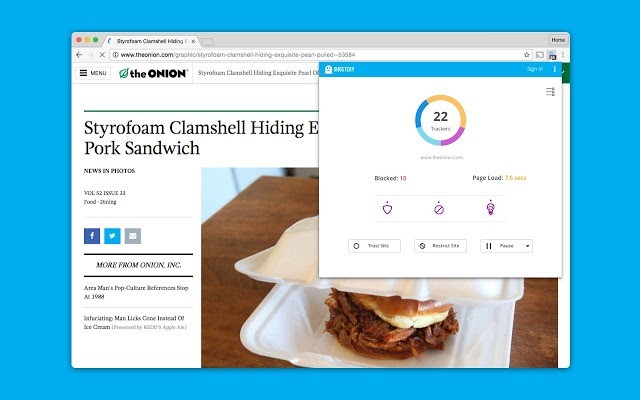
When you are online, you leave behind a digital footprint and there are trackers which watch your behavior and collect data about you. The advertisers who put ads, collect data for their website, products and also competitors. So next time when you open a website, Ghostery tells you who is collecting these data from your browser.
Ghostery allows you to view and block trackers on websites you browse and anonymizes your data with enhancing anti-tracking technology.
Apart from this, Ghostery’s smart blocking of ads helps you in speeding up of page loads. Ghostery also offers multiple displays and insights dashboards so you can see the information that’s relevant to you.
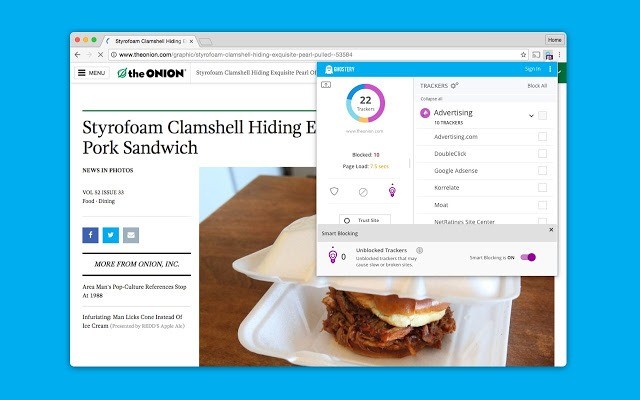
You get detailed insights of all the ad tracking on your browser and if you feel something is not right, you can block them. Ghostery is a pretty useful Chrome extension to protect your privacy online. You can install Ghostery from the link below.








So, is it a cookie blocker or something like that? Anyway, if you’re that worried about privacy, I would recommend to use Tails OS from an optical drive or at least get a VPN for your Windows.