Privacy is one of the most important aspect when you are online. You should be careful while sharing your personal information online. Windows 10 is the latest version of Windows from Microsoft and it collects user data and feedback for improving the version. Your OS tracks your location and collects data on you which can be really annoying at times. And there is no direct way to stop Windows from doing it. AntiTrack for Windows 10 is a free tracking disable tool is the best option to go for eliminating unwanted tracking.
With this tool, you can disable the tracking settings which are otherwise not accessible from Windows 10 settings.
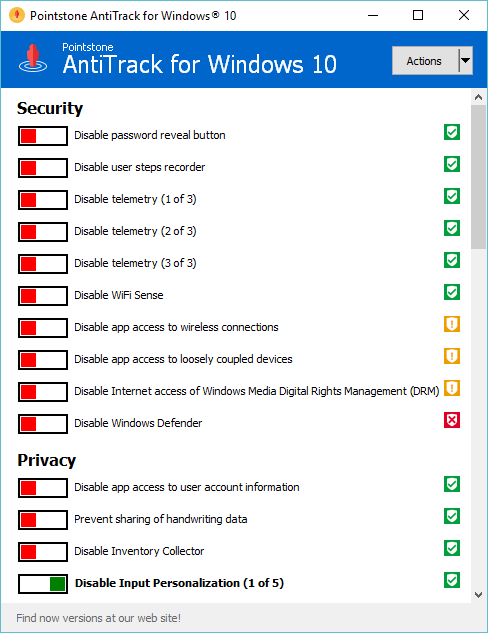
Once you run the app, you can see lots of options to enable privacy protection in your Windows 10. These are included under Security, updates, Privacy, Location, user behavior etc. You can enable or disable these features easily from the interface. Some of these changes might require you to restart the PC.
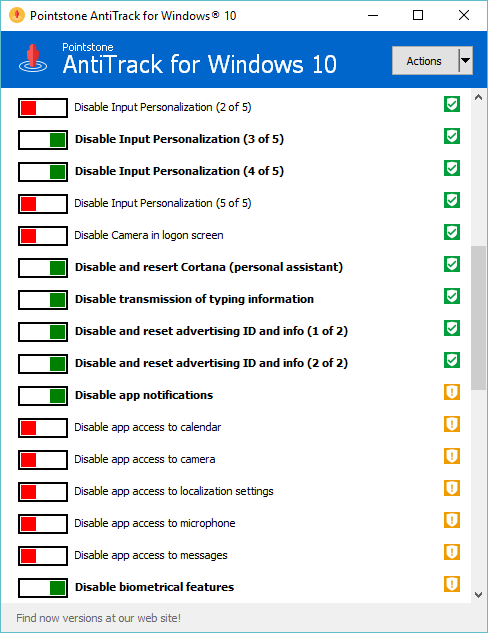
AntiTrack Features
- Adapt your security settings
- Disable tracking and collecting of data by Windows 10.
- Protect your privacy
- Control location services
- Control Windows updates
If you are concerned about your privacy and want to eliminate Windows 10 tracking features, then AntiTrack is a must have for you. The app is available free of cost and you can download it from the link below.
Download AntiTrack for Windows 10








I am confused, when it’s green it’s disabled or when it’s orange it’s disabled?
You mean the left switch? Red means that you haven’t disabled that privacy options and green means that you have disabled it.