Monitor is the integral part of your PC and having a good monitor is important for using the PC. Sometimes you might need to adjust the settings of the monitor like color temperature, brightness, etc. But not all options are provided by PC and you need to depend on third party tools. ControlMyMonitor is one such free tool to modify settings of your monitor easily. ControlMyMonitor allows you view and modify the settings of your monitor (VCP Features) like brightness, contrast, sharpness, red/green/blue color balance, and more.
The app provides you with a simple and easy to use interface to modify monitor settings.
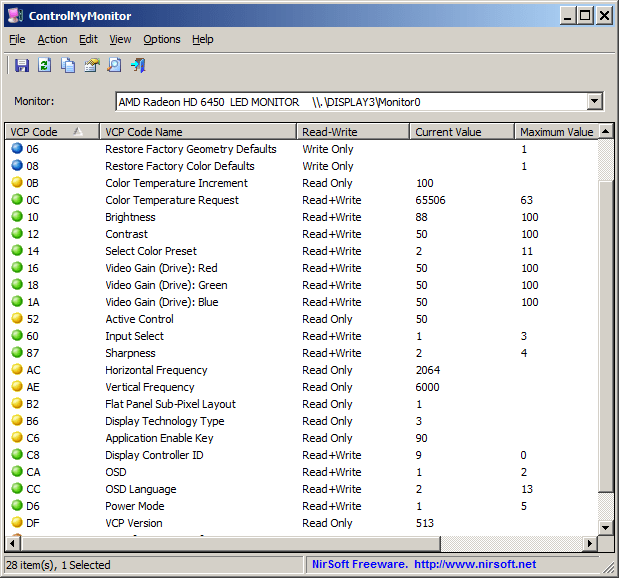
If you are using multiple monitors, you can select each monitor from the drop down list available. All the connected monitors are displayed here.
In order to modify a single item, select the item that you want to change, and then double click the item (or press the F6 key). You can also increase or decrease the current value by using the ‘Increase Value’ or ‘Decrease Value’ options (Under the Action menu). You can also increase/decrease values by using the mouse wheel, according to the selected option in Options -> Change Value With Mouse Wheel. By default, the mouse wheel feature is active when you hold down the Ctrl key.
The app also offers command line execution of parameters for the monitors. You can also export all settings of your monitor into a configuration file and then later load the same configuration back into your monitor.
ControlMyMonitor doesn’t require any installation process or additional DLL files. It is completely portable tool and you can directly run it after downloading it.







