WE open a lot of files, folders, apps and also links on our PC. While we can track the links we have opened in the browser, there is no direct option to view all the folders and files accessed on our PC. Multi-Launcher is a free tool for Windows app which can track all the details on folders and files accessed on your PC.
The app is a portable one and does not require any installation. Once the app is running, it keeps track of all the activities.
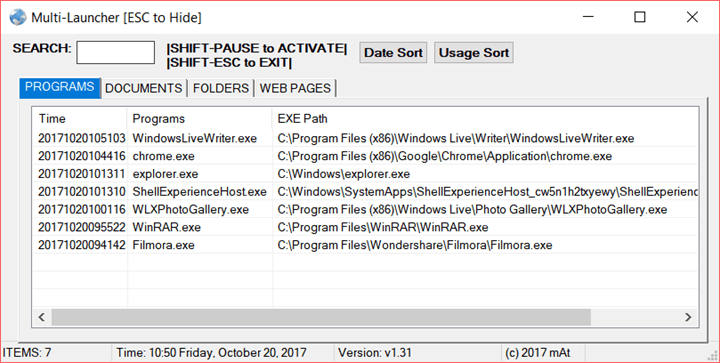
It has 4 main tabs- Programs, Documents, Folders and Webpages. The program tracks four types of information:
- Applications you have been running
- Documents you have opened (local, network share or other connected storage like flash drives)
- Folders opened
- Links opened in the browser
The four lists are stored under My Document in Programs, Documents, Folders and URLs files with a CSV ending.
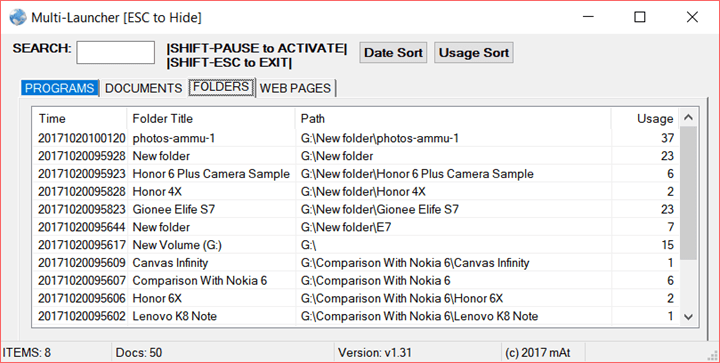
The program allows you to launch any file, program, folder and even websites directly from the interface which makes it easy to access older files and folders. You can also do a search for any opened files or folders. There is also option to set the refresh time for checking for new folders and files accessed.
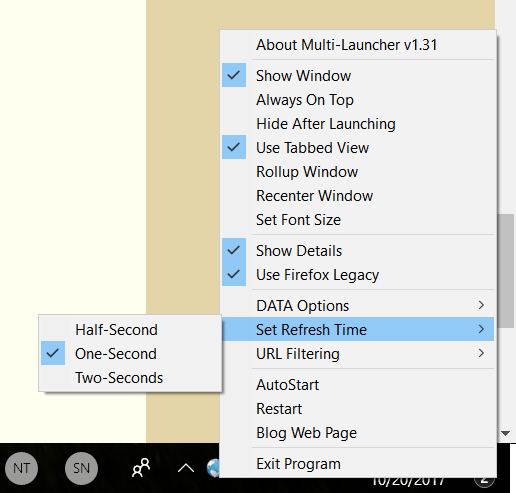
Overall, we found the app to be quite handy, especially the folders and files accessed is definitely a feature we would want to see in Windows by default. You can download Multi-Launcher from the link below.








Did you check the EXE file of the software on VirusTotal
The program is written in AutoHotkey and the EXE is compressed using MPRESS which can sometimes trigger false positives in some anti-virus applications. You can find more info on the program at my Tech Blog web site.