Disk cloning is copying the contents of hard drive and taking the backup. The contents of hard disk is saved as a disk image so that restoring it from the image is easy. You can either copy the disk image to another hard disk or save it in removable media or DVD. Clone Disk is a free app to clone disk on Windows and it offers good tools along with cloning disk.
It is a portable app to backup and restore image files, create and delete partitions, and clone one disk to another.
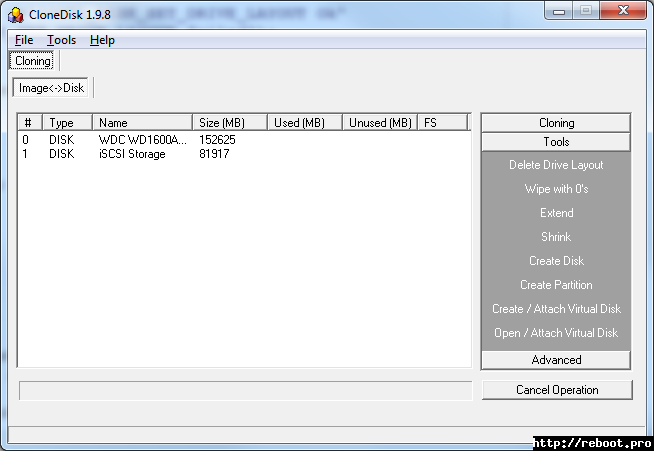
Once you open the app, it comes with options on the right panel and these include Clone, Volume, Disk, Virtual Hard Disk, and Disk Image. Unlike many other clone disk apps, this comes with more options including.
- Save/restore the MBR or BS,
- Delete the layout of the drive
- Wipe with 0’s
- Create a raw image file
- dMake a VMware or MS Virtual Server image from a raw image file to boot your cloned disk in VMware
- Various operations on the registry around booting
- Format any device to fat16/fat32/ntfs/exFAT/UDF (including USB pen),
- Read faulty devices (with bad sectors for instance),
- Perform speed tests
- Edit the partition table, view the boot sector
- Create a disk, create a partition
- Extend/shrink a volume
Clone Disk is an extremely useful tool which comes with tons of features. All these features come with a simple and portable app which is just under 3MB in size. Clone Disk is a must have app to manage your drives and also to take disk backups.







