Windows 10, which was released last year is probably the best OS from Microsoft with lots of improvement over the previous Windows 8.1. The new Windows 10 comes with new features and also improvements over start menu which was one of the main concerns in Windows 8.1. Unlike previous version of Windows XP, there is no option to skip the login without a password and you can either use a Microsoft account or a local account to login. But there are instances where you might want to automatically logon to Windows 10 by skipping the password screen.
AutoLogon is a simple free utility by Mark Russinovich and published under SysInternal tools on Microsoft Technet.
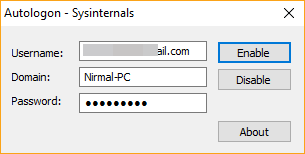
As the name indicates, it helps to automatically logon to Windows 10 and you can easily skip the login screen and password prompt. But at the same time this option is not recommended as this will make your PC more vulnerable to attacks. Autologon enables you to easily configure Windows’ built-in autologon mechanism. Instead of waiting for a user to enter their name and password, Windows uses the credentials you enter with Autologon, which are encrypted in the Registry, to log on the specified user automatically.
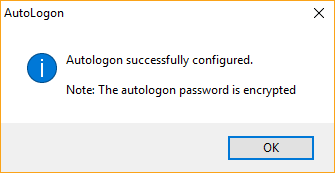
Autologon is a portable app and it is easy enough to use. Just run autologon.exe, fill in the dialog bow with the credential, and hit Enable. To turn off auto-logon, hit Disable. Also, if the shift key is held down before the system performs an autologon, the autologon will be disabled for that logon. You can also pass the username, domain and password as command-line arguments.
You can download this free tool from here.







