Windows is the most popular desktop OS available and most of us might be using Windows as the primary machine at home or office. We might have installed a lot of application on our Windows PC and some of them might be personal social networking and email apps which you don’t want other users to access. If you are giving your PC to your friend and want to make sure your private apps are protected, then here is a simple free app to block apps on Windows 10.
Smart Windows App Blocker is the Free Tool to quickly Block or Unblock any Windows Application with just a click. Once you have installed the app, you can see the main interface where you need to specify the exe file of the app.
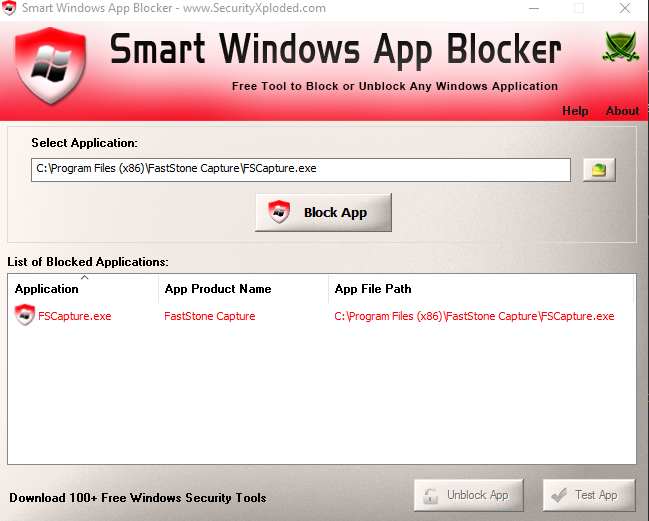
You can either drag and drop it or browse for the exe file. Once you have the exe file, click on the block app button and the app will be added to the list of blocked apps. Once you block or Unblock the application, it is effective immediately. There is no need to log-off or restart Windows for the changes. It displays a detailed list of all the Blocked applications and you can select any of the Blocked apps and unblock it instantly.
When you try to run the blocked app, you get a message that the app in not accessible.
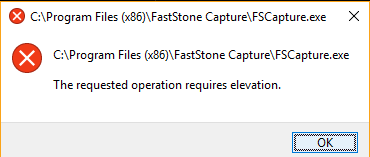
To unblock any app, open the main app and then select the application you want to unlock and click the unblock button. It is the ideal tool for administrators to block access to privileged or sensitive applications. Also, parents can use it to prevent their kids from running certain programs. While the application works perfectly, there is no protection for the app which means anyone who has knowledge of the app can open it and unblock the app.
Ideally, the app would be complete if the developer integrated a password protection for the app. The app now supports Windows 10 and all other versions of Windows.
You can download it from here.







