Windows stores the user passwords in what is called as Vault. These special folders called “vaults” to help users login to websites and other computers. The concept of Credential Manager was first introduced in Windows 7 and carried forward to subsequent versions. VaultPasswordView is a simple tool for Windows 10/8/7 that decrypts and displays the passwords and other data stored inside ‘Windows Vault’ of your installation.
Using the app, you can either decrypt the Windows Vault data of your currently running system, as well as the Windows Vault data stored on external hard drive connected to the device.
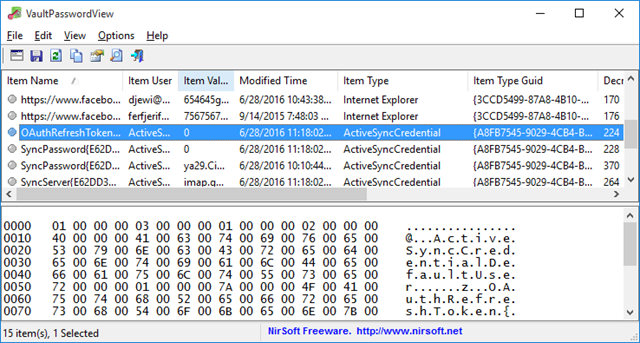
Passwords and data stored in Windows Vault:
- Login Information of Windows Mail
- User passwords of Internet Explorer 10.0/11.0 and Microsoft Edge running under Windows 8 or later
So if you are using Windows 10 or Windows 8.1 and saved the website passwords in IE, you can use this tool to decrypt them and retrieve the passwords. The app is available for both 32 bit and 64 bit Windows and it is portable which means you do not have to install it. Once you run the application, you need to provide your Windows password to decrypt the passwords stored.
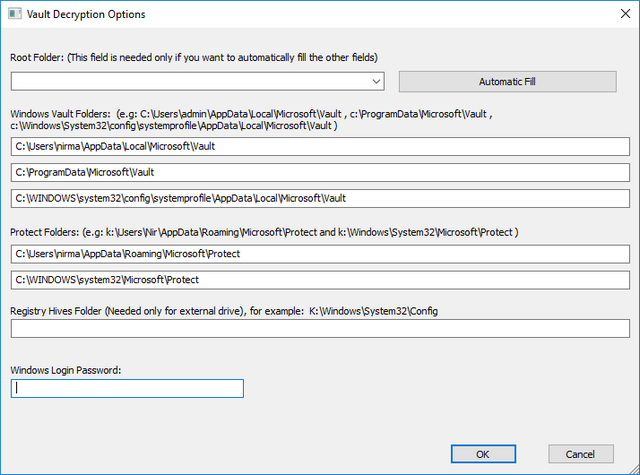
Inside these vault folders, there is Policy.vpol filename that contains the encryption key. The encryption key is used to decrypt the .vcrd files in the same vault folder. All other details are automatically filled by the application and you just need to provide the Windows login password. If you want to decrypt the Windows vault files of external drive which is connected to your PC, you can either manually fill the correct folders on your external drive, or alternatively you can choose the root folder of your external drive and then click the ‘Automatic Fill’ button.
The application is pretty useful to recover the passwords for IE or Edge browser.
You can download the application from here.








What comments do you have?