Most of us might have already learned about Reliance Jio which is the new mobile phone operator in India. Jio is launching 4G LTE along with VoLTE in India in few months time and along with this, they are also planning to launch JioNet. If you have had a look at the plans for Jio, you might have seen the reference to JioNet and free access to JioNet along with normal phone plans. So what exactly is JioNet and how does it work?
JioNet is a public Hotspot service from Reliance Jio. JioNet Hotspots are usually created in locations like malls, coffee shops, stadiums, airports, and parks to name a few. As of now, there are more than 1000 hotspots across the country and the company is planning to increase it. You can connect your smartphones, tablets, and laptops to JioNet and browse the internet according to plans which you are subscribed to on your Jio SIM card.
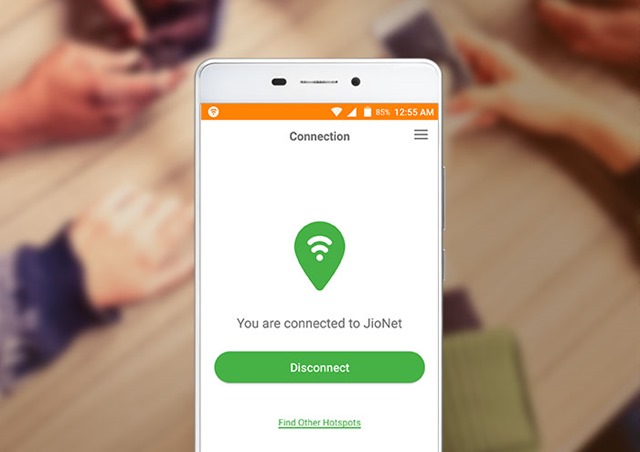
Before we explain how to connect to JioNet and browse the internet, let’s have a look at the Jio plans.
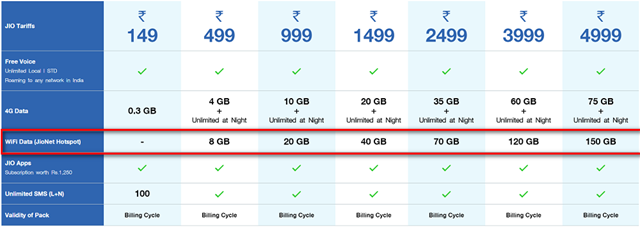
If you look at the WiFi data being offered for each plan, you can see that it is almost double the data what is being offered on Jio SIM card. This is JioNet data available for each plan. This means you can connect to any WiFi hotspot in your locality (JioNet) and browse the internet using your normal data plans for your SIM card. So how to get started?
Firstly you need to install the app from the store. It is available for Android and iOS and the links are available below.
[appbox appstore id1052147091] [appbox googleplay com.jio.mhood.jionet]Once you have installed the app, you need to sign in with your Reliance Jio account which you have created when you got the Jio SIM card. The user name will be your mobile number and the password you have set.
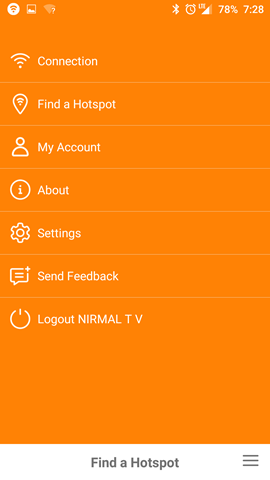
Now you need to turn on Wi-Fi on your phone or tablet and then use the app to search for the nearby hotspot. The hotspot is listed in map view or list view in the app. If you are near a hotspot, you also get a notification on your phone about JioNet hotspot.
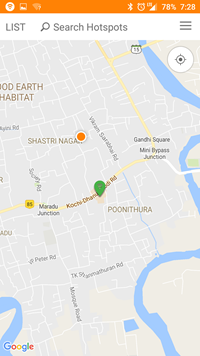
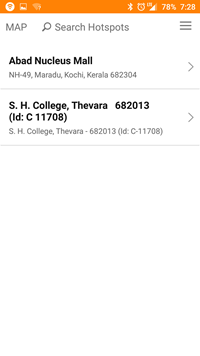
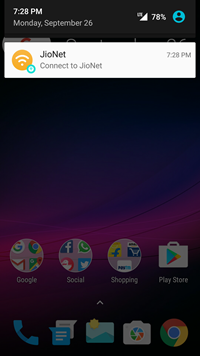
The app will automatically check for your account balance and your plan and connect to JioNet Wi-Fi hotspot automatically. Once you are connected, you can start browsing and use the data based on your plan.
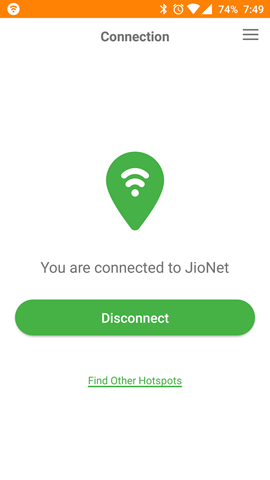
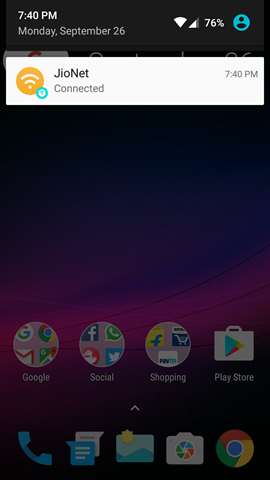
We tested Jionet hotspot and this is the speed what we got as of now.
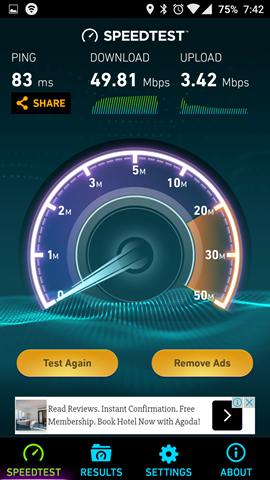
Frequently Asked Questions (FAQ):
- How many hotspots are available in India
- Jio says around 1000 hotspots available as of now, they are looking to expand closer to official launch
- How many devices can I connect
- You can connect multiple devices to Jio and share the plan from your account. You need to have a Jio account to login.
- Devices supported
- Smartphones, Tablets, laptops and other devices which have Wi-Fi and browser to login to Jio account
- How good is the speed?
- Jio claims that the speeds will be upto 100Mbps, we tested it and got around 50Mbps
- What are the plans available?
- The plans are used from the ones announced for Jio SIM card, you can purchase the plan under your account. Plan details are available in the image above or on Jio website.
- Where is JioNet available?
- JioNet is currently available in malls, coffee shops, airports, stadiums, and parks to name a few.
If you have any questions on JioNet, you can drop a comment below and we will try to help you out with questions.








BSNL also has WiFi Hotspot right ?
You mean public hotspot? I havent used it.
I feel its waste using jio sim.