One of the long standing requests on Windows explorer is the tabbed interface like web browsers. A tabbed interface allows users to open multiple instances of Windows explorer in same window. Although Microsoft is yet to bring this feature to Windows, Clover is a freeware app for Windows which can add the tabbed interface.
Once installed, Clover brings in the Google Chrome like tabbed interface to Windows Explorer. The tabs are neatly arranged on the top very much similar to Chrome.
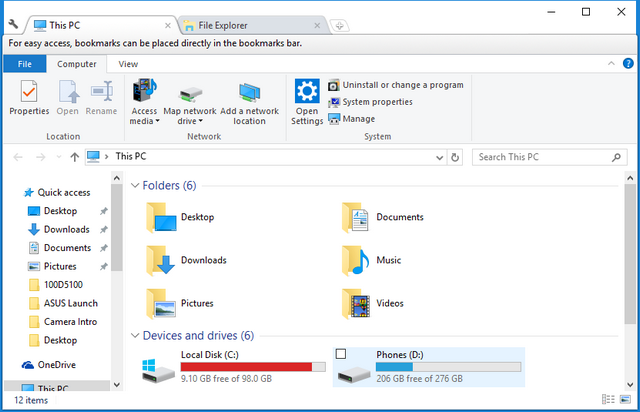
To master this powerful tool, just remember that Ctrl + T to open the page, and Ctrl + W close the page, Ctrl + Tab to switch pages. You can also bookmark any folder or drive on to the app. Bookmarks can be added using shortcut key or from the context menu of the tabs. You can bookmark tabs by pressing CTRL + D.
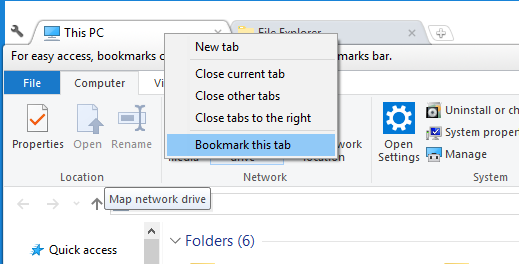
Clover was integrated into Windows Explorer, to keep your usual habits, without having to learn new file management operation. If tabbed interface is something that excites you, then Clover is definitely a good tool to bring it to Windows Explorer. It works perfectly in Windows 10 and can be downloaded from the link below.







