Windows 10 Anniversary update was released earlier this month with a lot of new features and improvements to existing OS. We had also written on how to get the anniversary update in case it is not showing up on update center. One of the coolest features in Windows 10 Anniversary update is the option to quickly change playback device. For example, if you are connected to headphones on your Windows PC and want to change to connected speakers, the normal process is to go to setting and change it or remove the connected device.
But with Windows 10 latest update, you can easily do that from the system tray.
![]()
Click on the sound icon in the system tray and you can see the list of all playback devices connected to your PC. It can be connected earphones, speakers or default system speakers in case of laptops. In case it is not showing up, you can expand the options using the arrow available.
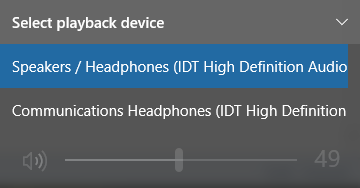
Here you can quickly toggle between speakers or headphones connected. This is a pretty useful option in Windows 10 to manage the playback devices.






I dont have that arrow on that voluna panel.
It will be available only if you have anniversary build and connected to multiple playback devices.