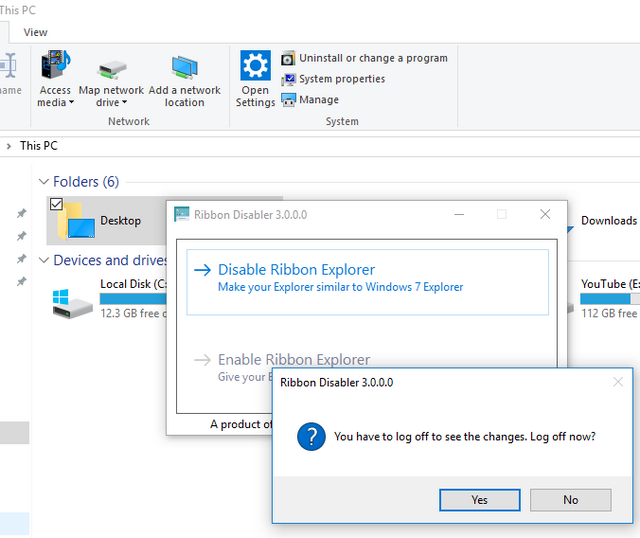One of the changes which Microsoft brought in Windows 8 was adding a ribbon to File Explorer which is similar to the one in Office Suite of apps. Now, this ribbon was carried forward in Windows 8.1 and also Windows 10. If you do not want the ribbon, you can always minimize, but there is a option to disable Windows File Explorer Ribbon.
Ribbon Disabler 3.0 is a simple, portable and freeware tool to disable Windows File Explorer Ribbon.
The application is available in both 32 bit and 64 bit with an exe file. All you need to do is to run the exe file and then select Disable Ribbon Explorer button. It will prompt a message that you need to log off Windows to disable the ribbon. Now you can save your work and log off. Once you log in back, you will see that ribbon is disabled on Windows file Explorer.
Ribbon Disabler will allow you to disable Ribbon in File Explorer and preserve it for Paint and Wordpad. Ribbon Disabler modifies your explorerframe.dll but makes backup, so it is pretty safe to use it.
You can download Ribbon Disabler from here.