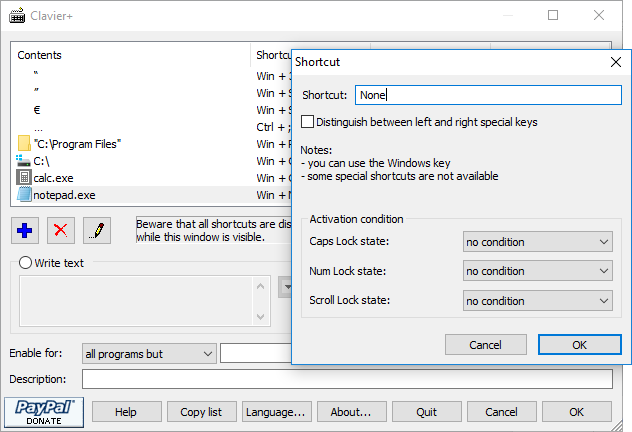By default Windows comes with handful of shortcut keys or hotkeys which helps in improving the productivity. The keyboard shortcuts provided by Windows are for tasks related to the OS and you cannot use these shortcuts to launch third party apps or open folders. This is where Clavier+ comes handy. It is a simple and freeware app for Windows which allows you to create custom hotkeys or shortcut keys for any program, folders or even files in Windows.
This app comes handy if you want to open websites, files and folders from Windows using your keyboard shortcuts.
As you can see from the screenshot, you can use this app to add any program to the list and launch in using a hotkey. You can set any hotkey combination. This is also useful if you want to use special characters in text. For example, if you frequently use currency symbols or other symbols, you can add it using the hotkey.
Similarly you can also use it to launch files of folders. Clavier allows creating keyboard shortcuts involving almost any key, including the Windows keys located around the spacebar.
The created shortcuts can be associated to launching programs or writing text.
Features of Clavier+:
- Create global shortcuts, available in all programs
- Fast program launching
- Fast text writing with a single keystroke
- Small and fast program: only one EXE of less than 100 Kb, no data in the Registry, setup program not required
Clavier+ is a simple yet powerful app to create shortcuts for almost everything on your PC.