Shutterstock is one of the global provider in commercial imagery and music and the company has partnered with Microsoft to launch a PowerPoint add-in which allows users to create visually stunning presentations using the imagery in Shutterstock.
Shutterstock’s plug-in will work with PowerPoint 2013, PowerPoint 2016 and Office 365 and provides access to its vast collection of professional photos and illustrations.
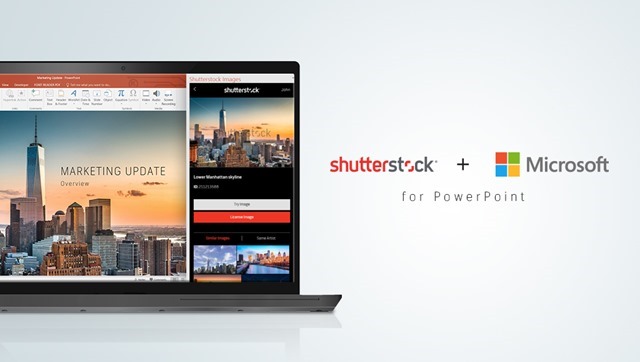
Once you have installed the add-in, it provides access to photos, backgrounds, and illustrations from the library of over 84 million images. If you are not signed in with a Shutterstock account, you can try out watermarked previews of the images in your slides.
Then to begin purchasing images, you can log in with your own Shutterstock account or sign up for a new one. You can quickly search by keyword, or browse custom curated image categories like backgrounds, business, people, and nature.
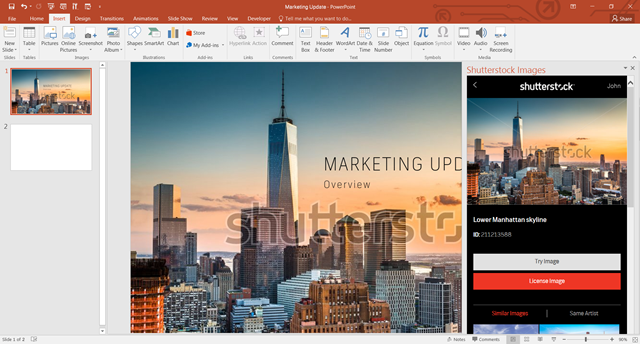
The add-in provides you with option to preview images before you buy, you can experiment with styles and dimensions before you find the perfect image for your slide. Once you have selected the image, you have three options for the image size- small, medium and large.
If you create a lot of PowerPoints with images, then this is a must have add-in.
To download the add-in to PowerPoint, visit the Office Store.







