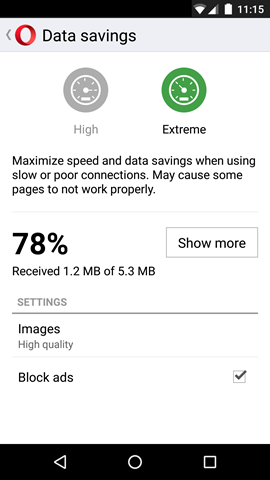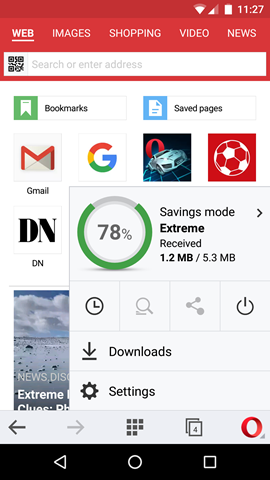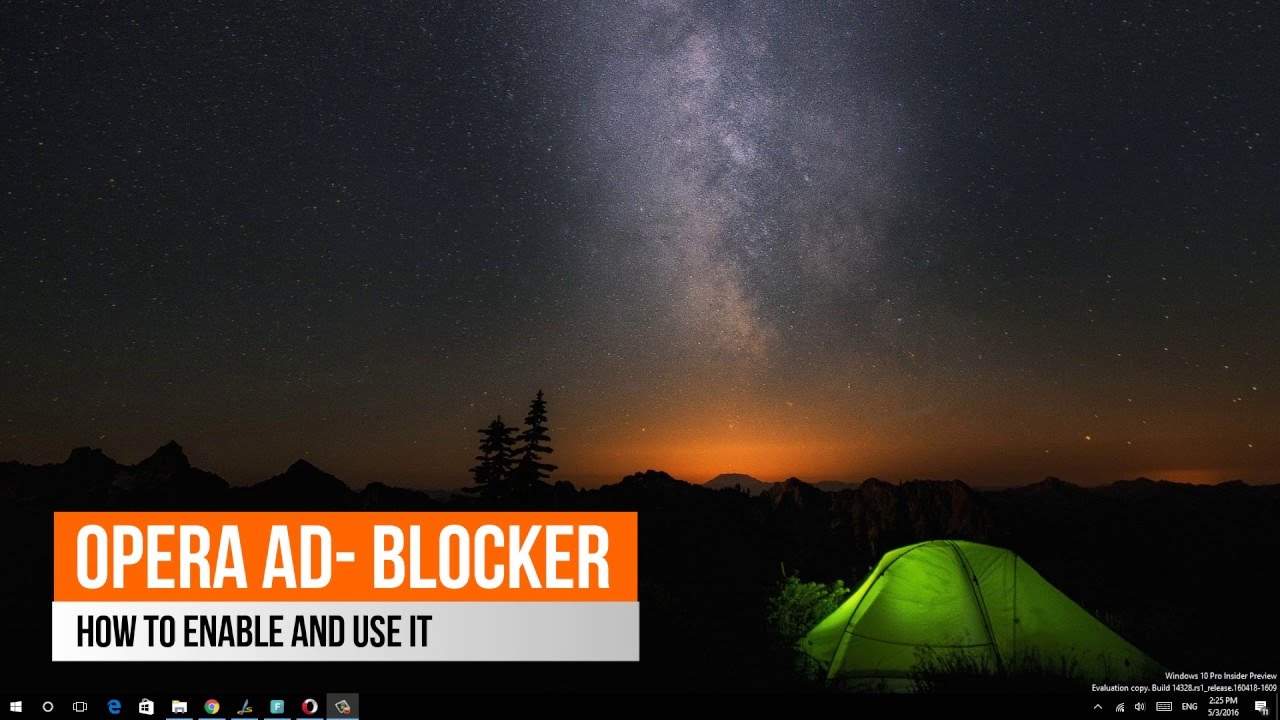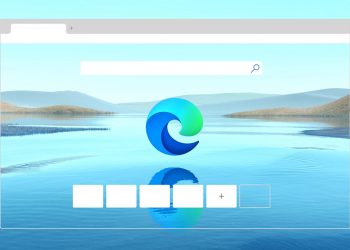Last month Opera had announced the ad-blocker on the developer version of Opera for desktop. Native ad-blocker on Opera browser allows you to block ads on websites without having to install any third party add-ons or tools.
So if you are a person who reads a lot of content on the web, having an ad-blocker is quite useful. With Opera browser and Opera Mini for Android, you can block ads with a single click. With this release, Opera will be the first major browser to launch an integrated ad blocker for both mobile and computer browsers.
[box type=”info” ]Related Reading: How to enable Free VPN on Opera [/box]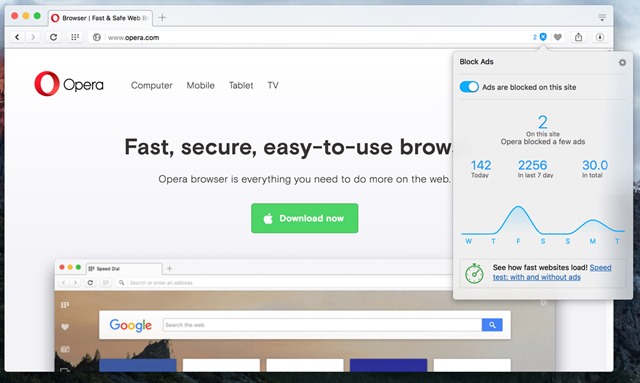
Here is a quick video on how to enable ad-blocker on Opera.
By removing ads, Opera can significantly improve the page-loading time of the browser. With the new feature, you can actually see a 90% improvement in the web page load time in the new browser for computers, and up to 40% faster browsing with the new Opera Mini.
How to Enable Ad-blocking on Opera:
On the desktop browser, open the settings menu and here you will see an option to block ads. Select the check box and ads will be blocked. You can also add exceptions to this rule if you do not want to block ads for any particular website.
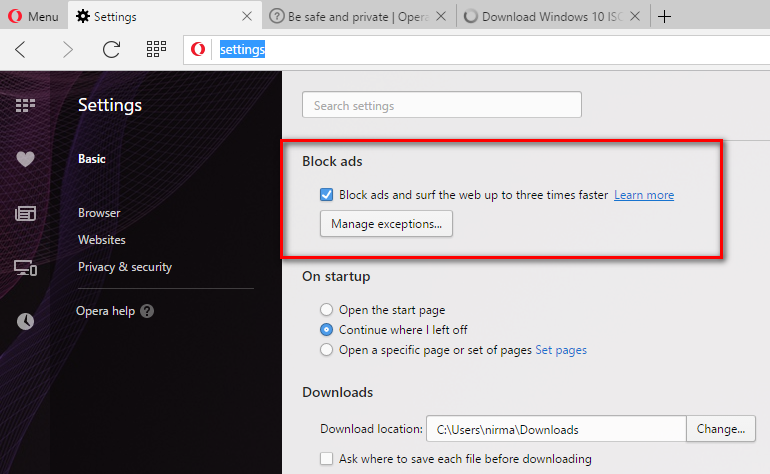
To enable ad-blocker on Opera Mini, go to Data saving settings. Here you will see the check box to block ads.