If you have multiple versions of Windows installed on your PC via dual boot, then you might be already knowing that you need to select the OS to boot every time you start your PC. Although you set the time interval before selecting the default OS, here is an useful app called iReboot which can help you with rebooting and selecting a particular OS after the reboot.
The app sits in the system tray and detects multiple OS available in the boot menu and you can quickly boot with a particular OS.
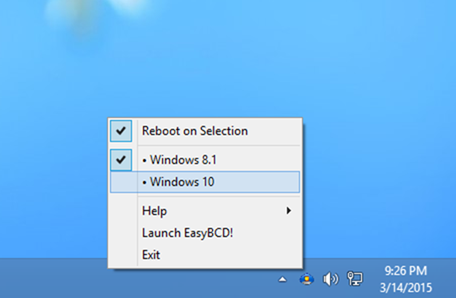
As you can see from the image above, the app shows all the available OS. You can easily select the OS to boot when the PC reboots next time.
So next time, instead of pressing restart and waiting for Windows to shut down and then waiting for your BIOS to post and finally selecting the operating system you want to boot into (within the bootloader time-limit), all you need to do is to just right-click on the iReboot icon in the taskbar and select the entry you want to boot into from iReboot, and let it do the rest.
The app is created by the developers of EasyBCD.
You can also use this app to set up complicated recovery scenarios where the boot menu timeout is set to 0 but additional recovery and repair utilities are available from the iReboot menu.







