When you use your PC, we open lot of files using the default apps for these apps. But not all apps allows you to access the recent file list. While some programs do offer an option to view the recently accessed files, others do not offer them. For example if you are using Notepad quite often, then the app does not offer viewing recent files.
But good thing is that Windows 10 start menu offers jump lists which allows you to access the recent files for all the installed apps. So how to access the jump lists in these apps and view the recent files?
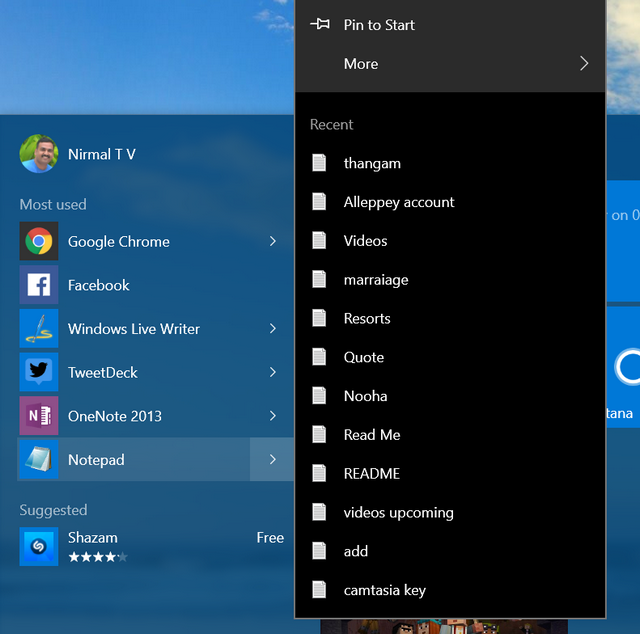
To view the recent files for any app, open the start menu and click on the > against the app. This will pop up a jump list which shows all the recently opened files for that particular app. You can also see an option to pin a particular file to the start menu which you use frequently.
This works of all the desktop apps installed on your Windows 10 PC.
This option is available for most used apps listed in the Windows 10 start menu, but if you go to the all apps list, then you will not be able to see it. This is pretty handy option to quickly view the recently used files for any particular app.





