There might be many websites you visit on a regular basis and you might want to visit them even if you are offline. This is where offline browsers help you. An offline browser can download an entire website with the images, CSS, links and other structure and allows you to browse without an internet connection.
Offline browsers are useful for read it later websites. For offline browsers, you just need to specify the URL and it will download the entire content and you can browse it offline. So here are the best offline browsers you can pick for Windows.
1. HTTrack:
HTTrack is one of the best offline browsers available and it is an easy to use utility. It allows you to download a website from the Internet to a local directory on your PC, building recursively all directories, getting HTML, images, and other files from the server to your computer.
The app also arranges the original site’s relative link-structure, only the external links will not work. You can simply open a page of the “mirrored” website in your browser, and you can browse the site from link to link, as if you were viewing it online. HTTrack can also update an existing mirrored site, and resume interrupted downloads. HTTrack is fully configurable, and has an integrated help system.
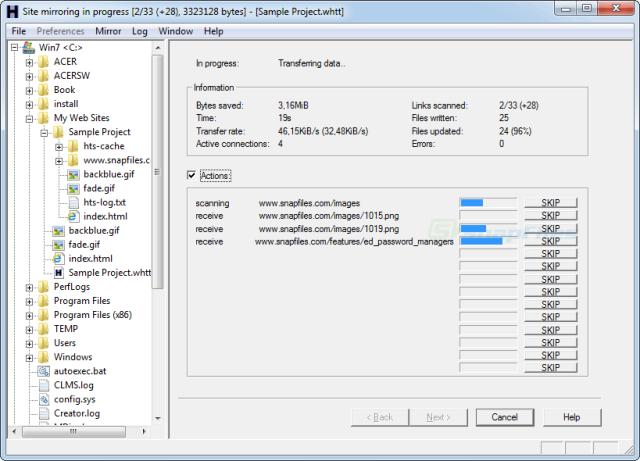
Img credit: Snapfiles
2. PageNest:
PageNest is another useful tool which can download the entire website for offline browsing. You just need to enter the website URL you want to download and it will copy either the page, or the entire site (whichever you prefer) to your hard disk. It will create an exact copy of what you see in your browser including the text, HTML, images and CSS.
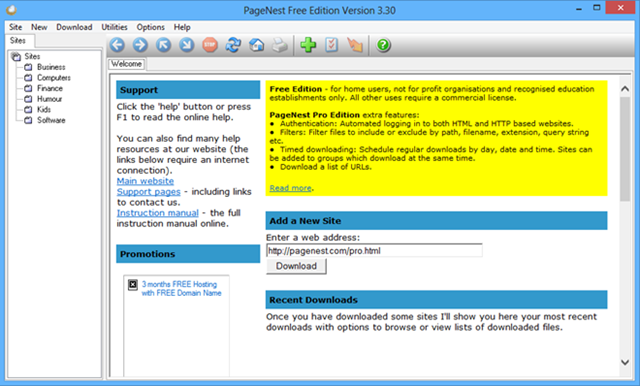
3. NCollector Studio:
NCollector Studio allows you to download websites for offline browsing using the offline browser mode. All links will be translated to local links, making the website available for offline browsing from your local computer.
You just need to specify a starting URL, how deep to search, and the extensions to download, and off you go. If you are seeking more in-depth control, NCollector Studio provides a vast amount of settings to filter your website downloads.
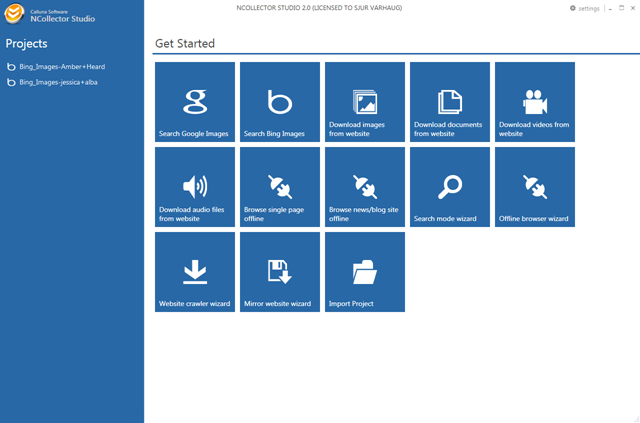
4. BackStreet Browser:
BackStreet Browser is a high-speed, multi-threading website download and viewing program. By making multiple simultaneous server requests, BackStreet Browser can quickly download entire website or part of a site including HTML, graphics, Java Applets, sound and other user definable files, and saves all the files in your hard drive, either in their native format, or as a compressed ZIP file and view offline.
After the files are downloaded, it is reconstituted so that you can view the website offline.
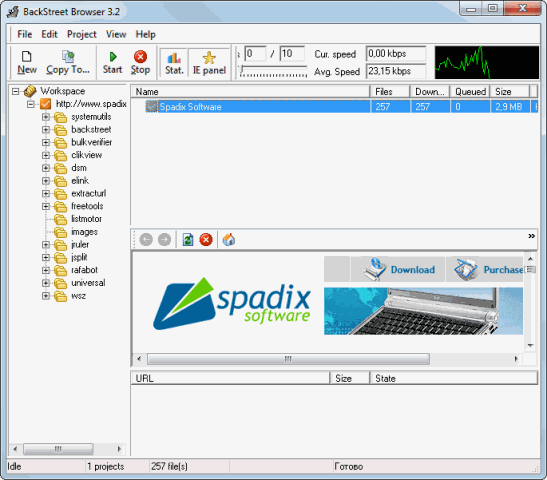
5. Local Website Archive:
Local Website Archive offers a fast and easy way to store information from the web on your hard disk. Archived web pages and documents are stored in their original file format and can also be opened with associated applications or found by desktop search engines.
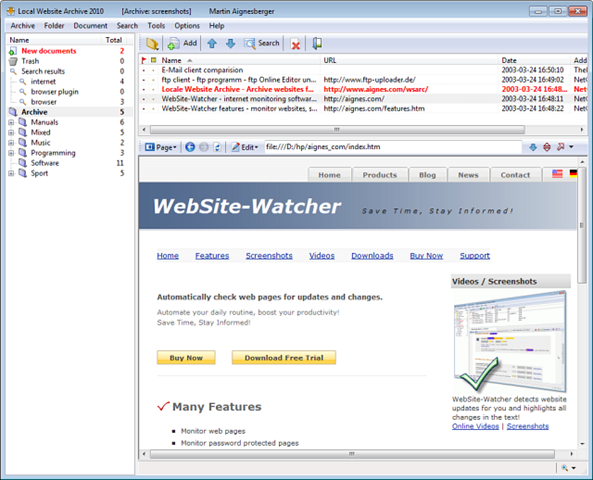
6. Cyotek WebCopy:
Cyotek WebCopy is a another free and useful tool for copying full or partial websites locally onto your harddisk for offline viewing. The app will scan the specified website you enter and then download it’s content onto your hardisk. All the links to resources such as stylesheets, images, and other pages in the website will automatically be remapped to match the local path. Using its extensive configuration you can define which parts of a website will be copied and how.
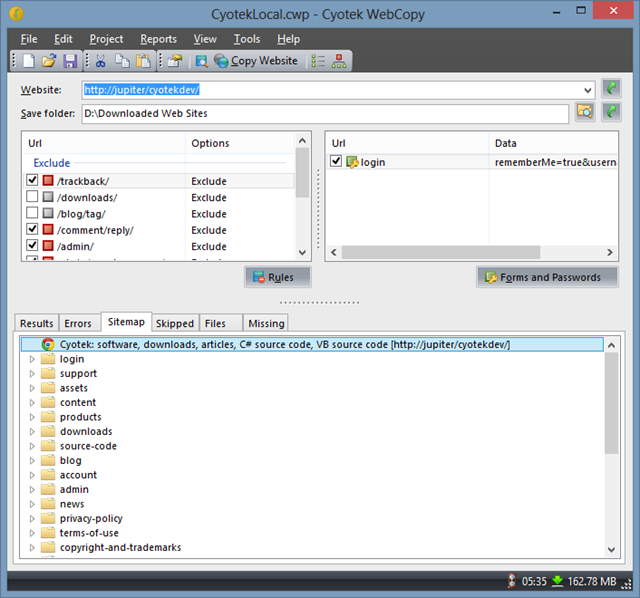








Nice article! Useful for keeping online encyclopedia for offline reference.