We all know that there are hundreds of viruses, malwares, spywares and other Trojans waiting on the Internet to attack your PC and steal information. So in such a situation, you need a good security tool which provides you protection against these threats. Recently we covered the best free anti-virus tools for Windows, but anti-virus tools does not provide complete protection against malwares and spywares.
So to keep your Windows protected, you need to buy an all-one-one security tool or use multiple free ones. So if you are already using an anti-virus, you can also consider installing one of the free anti-malware and anti-spyware tools to get extra protection for your PC.
These free tools provides you with protection against malwares including worms, Trojans, rootkits, rogues, dialers, spyware and more.
1. Malwarebytes Anti-Malware Free:
Malwarebytes Anti-Malware Free utilizes powerful technology to detect and remove all traces of malware including worms, Trojans, rootkits, rogues, dialers, spyware and more. The app works on both 32 bit and 64 bit versions and has very good detection rates. It is also lightweight and easy to use.
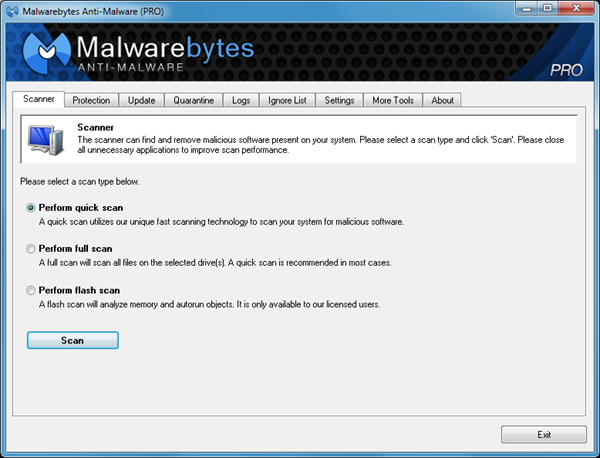
2. SuperAntiSpyware:
SuperAntiSpyware can detect and clean Spyware, Adware and Remove Malware, Trojans, Dialers, Worms, KeyLoggers, HiJackers, Parasites, Rootkits, Rogue Security Products and many other types of threats. It is light on system resources and designed not to slow down your computer like many other anti-spyware products.
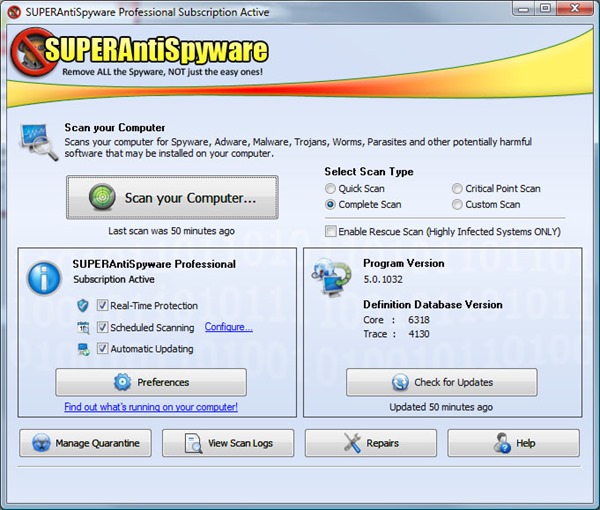
3. Emsisoft Anti Malware:
If you unintentionally try to access a website that spreads trojans or spyware, Emsisoft Anti-Malware will prevent you from doing so. The built-in list of known dangerous and fraudulent websites is automatically updated every hour. This crucial layer of protection checks all files that are downloaded or run against more than 10 million signatures of known malicious software. The Emsisoft Anti-Malware File Guard is intelligent and self-optimizes continually, so you won’t feel the impact of dozens of files being scanned in the background every second.
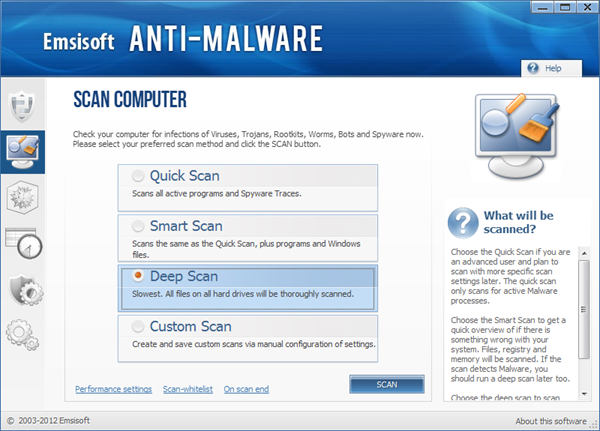
4. Spybot – Search and Destroy:
Spybot – Search and Destroy finds and destroys spyware, malware, adware and other malicious software. The program is free for private use. It has the ability to scan and remove malware and rootkits from your system and also protect your PC by immunizing your browser and hosts. If you need more protection, there is also paid home version as well as pro version.
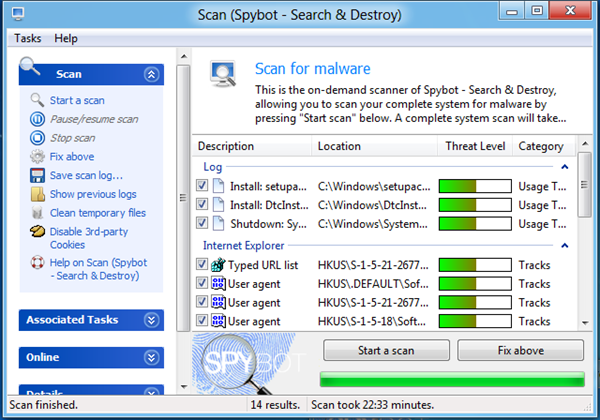
5. Ad-Aware Free Antivirus+:
Ad-Aware Free Antivirus+ combines our legendary Anti-spyware with a super fast, free Antivirus. It now features download protection (blocks malicious files before being written to disk), sandboxing (keeps unknown apps running in a virtual environment) and advanced detection.
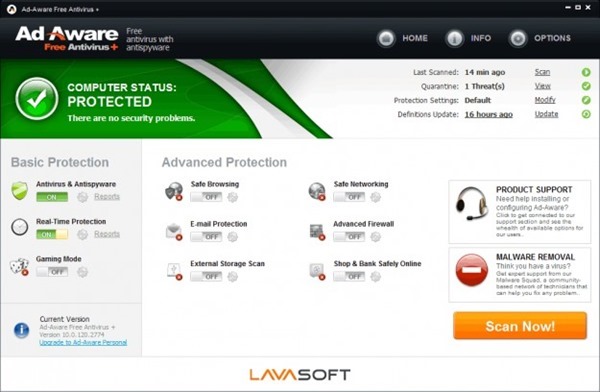








Since i am the user of comodo free antivirus..i could say in the above list definitely comodo free antivirus needs to be added.
genuine information.
http://www.appnols.blogspot.in
Don’t forget adwcleaner. It’s great to run this before running the others on your list. It’s also quite quick.
Now, I am using Avstrike on my PC and it is working so nicely. I wanted to add it to.
Thanks for info… VERY helpful. On side note, ALL creators of MalWare, AdWare and CyberBully stuff should have an EMP detonated over their house be forced to relive the 19th century. Just Sayin’…
At first I was using Malwarebytes, but then I found MalwareFox which turned out to be much cheaper, so at this moment I’ll stick with MalwareFox.
I tried MalwareFox. It’s just a rebrand of Zemana. So I am not sure if it can be even called a real Malware protection suite as it falsely advertises to be. I will better stick to my primary software.
Are you sure that it’s a rebrand? As far as I know they are simply using the same UI.
I would stick with malwarebytes as i found it to be the best.
Merely wanna tell that this is extremely helpful,
Thanks for taking your time to write this.
MUtaTJ If some one wishes expert view on the topic of running a blog after