Windows 10 was officially released last month and is now available for upgrade for existing users. If you are a Windows 8.1 or Windows 7 user, you can now get the latest version for free if you upgrade in the first year of release. Windows 10 comes with quite a lot of new features, but one of the missing aspects of the OS is Windows Media Center. It is one core app which Microsoft has removed from the OS and none of the versions of Windows 10 comes with it.
If you are a Windows Media Center user from previous version of Windows and you want to get it back on Windows 10, here is a simple trick. This is developed by MyDigitalLife forum user who has compiled the build which is still work in progress.
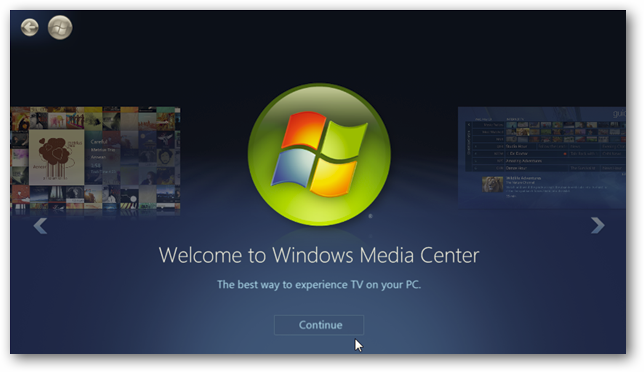
Steps to Install Windows Media Center on Windows 10:
1. First step is to download the zip file from here (MDL Forum). The file is around 54MB in size. You can also download it from here.
2. Extract the files in the zip to your PC. You will be able to see a file with name _TestRights. Right click on this file and select Run as Administrator.
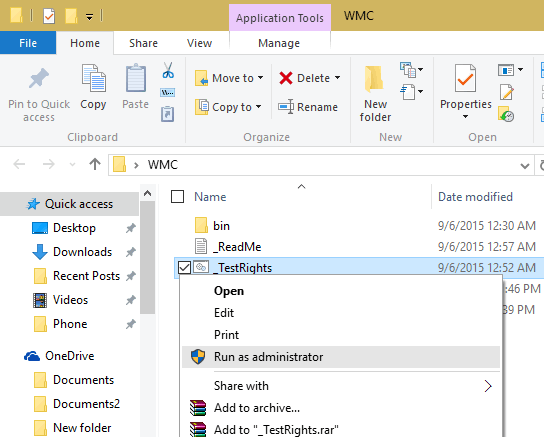
3. It opens a command windows and executes commands. In case you are not able to see this command window, you need to restart PC and try it again.
4. Next step is to right click on the Installer file and run as administrator. This will install Windows Media Center on your PC.
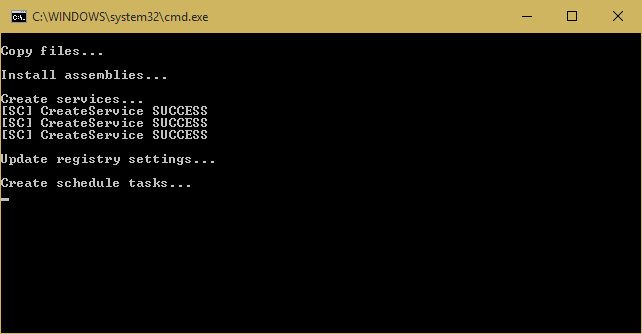
5. Once you have completed the installation, you will be able to access Windows Media Center from the start menu.
There is also an uninstaller file available, so in case you want to uninstall it, you can use this option.







