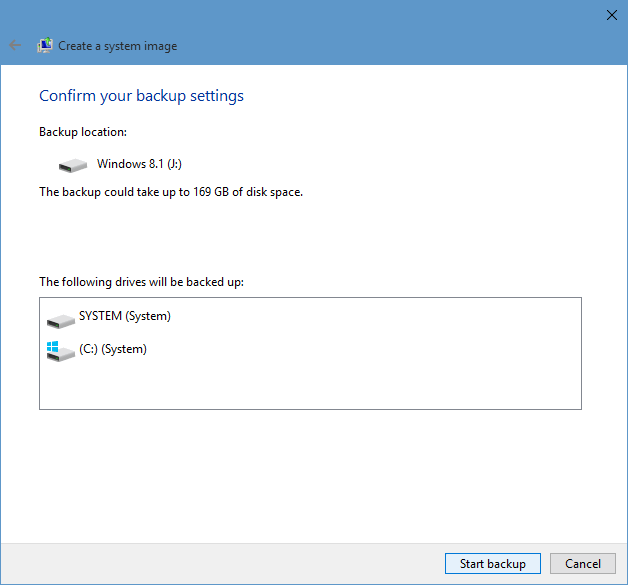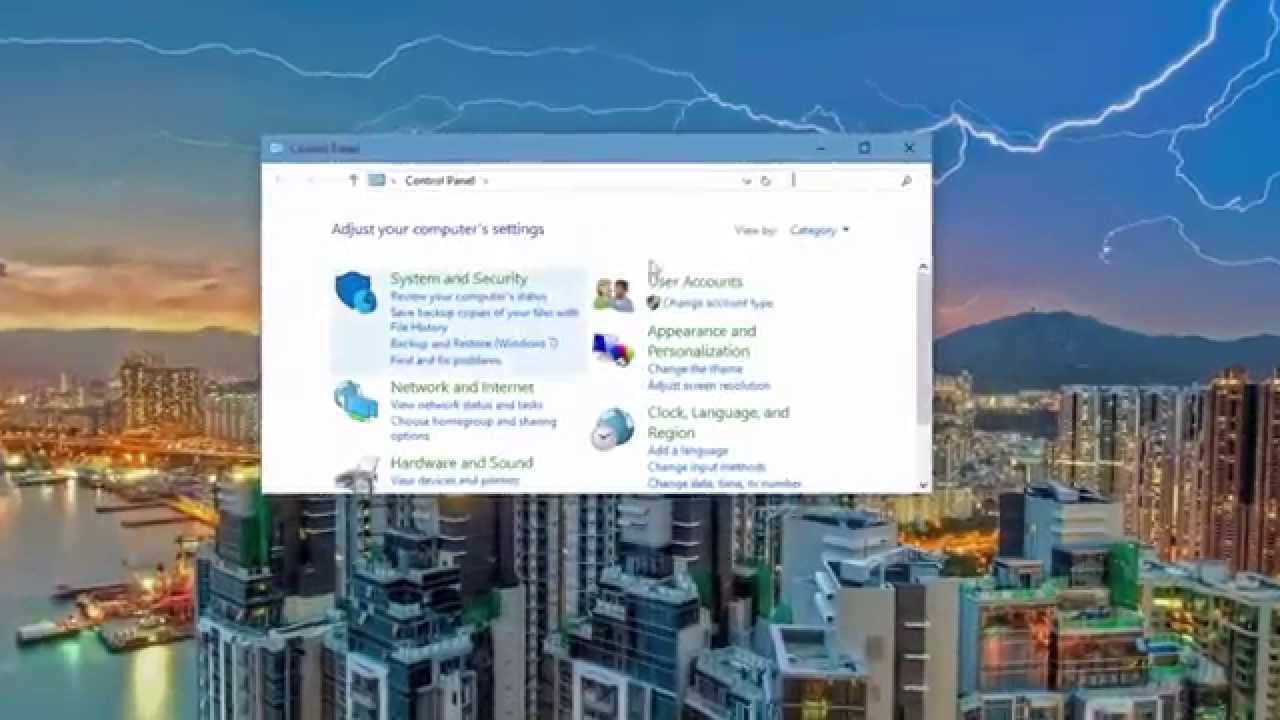A system image on Windows 10 is an exact copy of a drive. By default, a system image includes the drives required for Windows to run. A System Image includes Windows and your system settings, programs, and files. You can use a system image to restore the contents of your computer if your hard disk or computer ever stops working. When you restore your computer from a system image, it’s a complete restoration and you can’t choose individual items to restore, and all of your current programs, system settings, and files are replaced with the contents of the system image.
So if your PC is working fine, it is always a great idea to take a system image. System image will take up lot of hard disk space, so it is advisable to have it done in an external hard disk. Here is how to get started with system image.
Here is a quick video on system image.
Open Control Panel and navigate to System and Security-> Backup and restore.

On the left side, there is an option called System Image. Click the option and you get the option to select the location for backup. You can choose hard disk (local) or one or more DVDs or a network location.
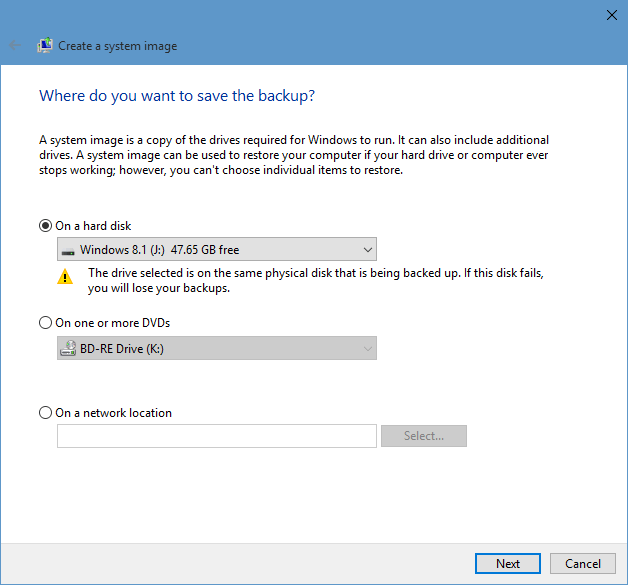
Once you have selected this, you need to select the drives you want to take a backup. By default, the system drives are selected, you can also select other drives.
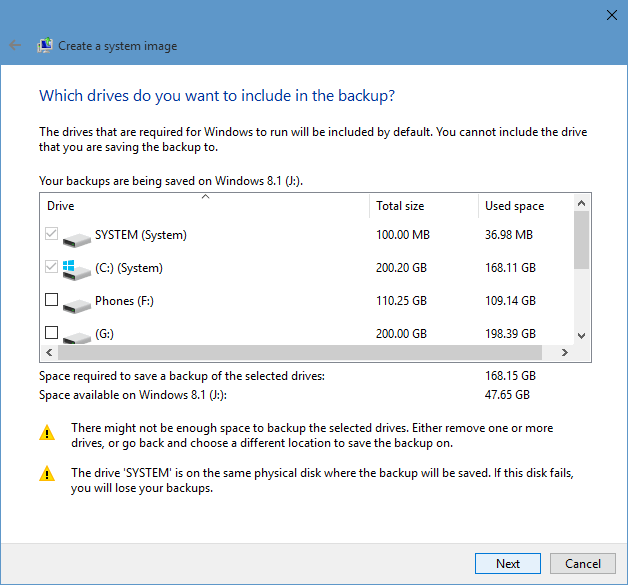
In the final step, you need to confirm the settings and start the backup procedure.