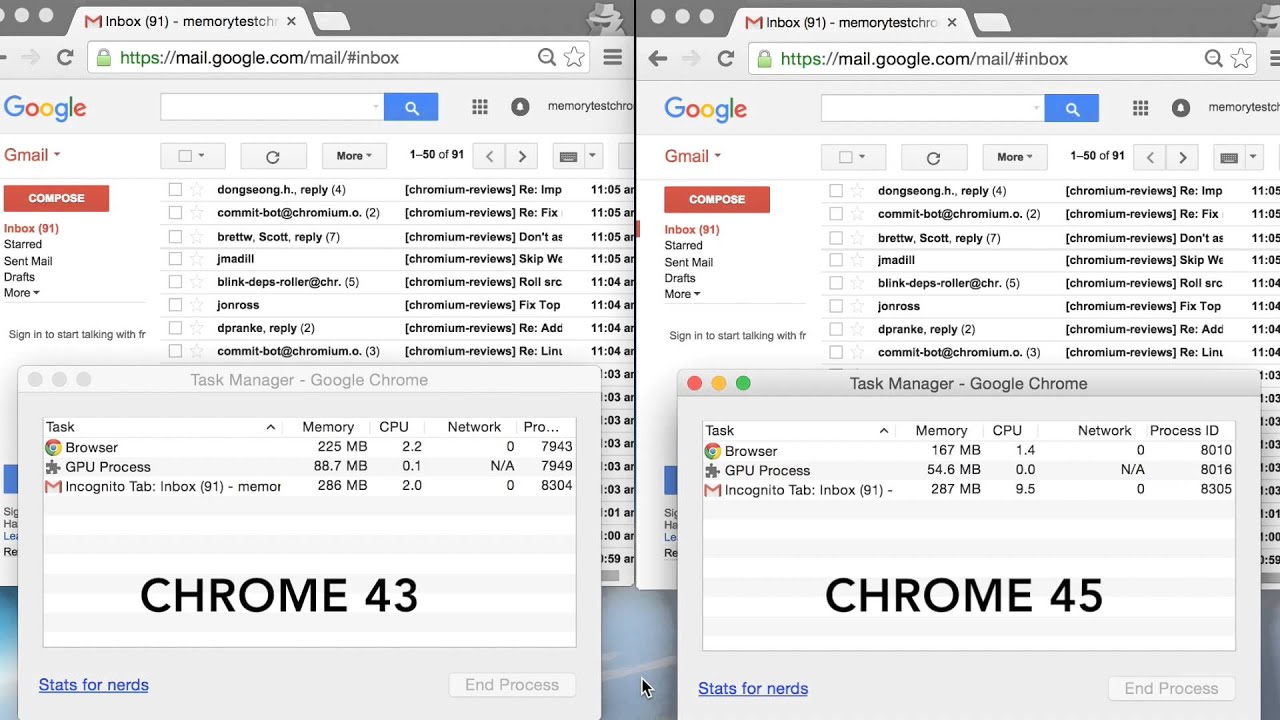If you are using Google Chrome as a primary browser, you might have already noticed that Chrome takes with huge amount of RAM on all Operating systems there by slowing down the PC and this also causes battery to come down on laptops. If you are facing RAM issues on Chrome, here is some great news, with the latest version of Chrome 45, Google has made lot of changes to the way browser manages tabs.
In Chrome there is an option to start the browser with tabs you were previously using. With the new version, this is done more efficiently. Tabs are restored from most to least recently viewed, so you get to see the most important tabs faster. And Chrome will now detect if your computer is running low on resources and stop restoring the rest of your tabs to save you precious memory. You can always click to restore them if you’d like to access them later.
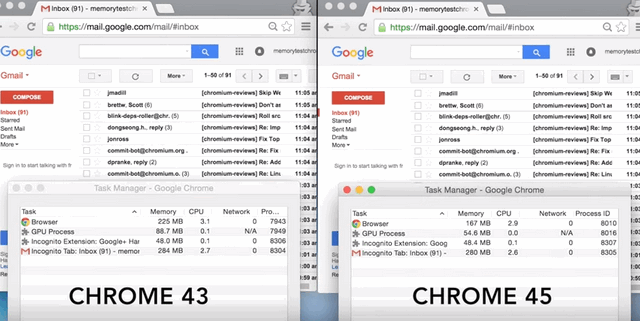
Another useful change is to the way memory is used by tabs. Chrome can now detect when a webpage isn’t busy with some other task, and use the free time to aggressively clean up old, unused memory and this in turn reduced website memory usage by 10% on average, but the effect is even more dramatic on complex web apps.
A new setting will auto-pause Flash content that’s not central to a website. The testing has shown that turning on this setting makes your battery last up to 15% longer depending on your operating system, so over the next few weeks this feature will be turned on by default for all users.