Microsoft Office is one of the most popular and useful suite which provides you with options to create a manage documents. It is very powerful tool with tons of features and improved with every version. Although there are many free alternatives available, not all of them have the features available in Office 2013. We have covered various tips, tricks and tutorials on Office suite on this blog.
Resumes are very important aspect in our professional life as they show our backgrounds and skills. Whether you are a student looking for your first job or an experienced professional, a resume is one of the most important things to take care when you apply for a new job. Resume are also categorized based on the area where you are applying. If you are looking to create a new resume, you can easily get started with a professional resume using Word 2013.
To start creating your resume, open Word 2013 and from the main screen, click on the Resume link available on the top. You can also search for Resume in the online templates.
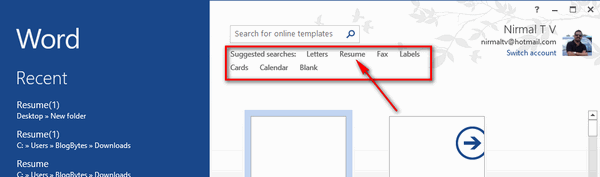
Word will list out all the online templates available and in various categories. You can browse through them and read more about the resume by clicking on them.
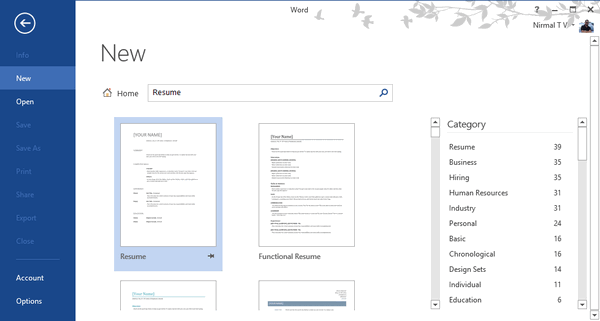
Once you have selected the template, you can click Create button and the template is downloaded. You will need an Internet connection to download it. There is no payment required as these resumes are free to download.
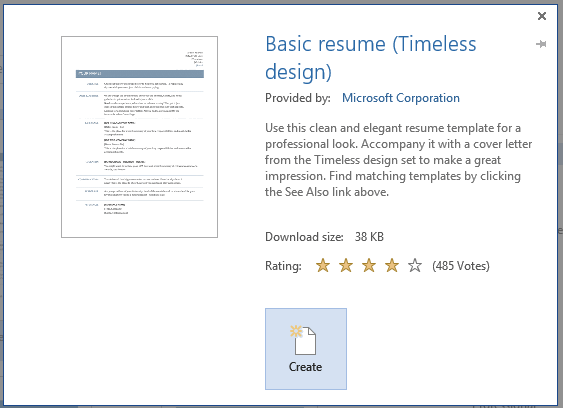
Once the download is complete, Word will populate a new document with the template. You can now start modifying it to your data.
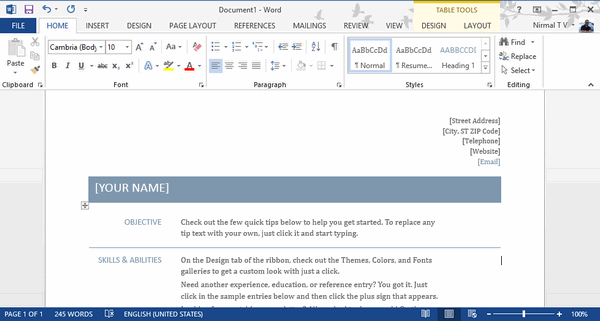
There are hundreds of free templates available, so you can customize it to your own needs.







