Microsoft has announced Windows 10 early this month and also made available the preview version of the build for download. We had covered on how to get started with installing the Windows 10 Technical preview. We also covered a detailed article on the new features in the Windows 10. The final version of Windows 10 is expected some time next year. One of the main changes with Windows 10 is that the old start menu from Windows 7 is back, but it combines the start menu of Windows 7 along with the tiles in Windows 8.
So in case you liked the good old start menu, it is enabled by default on Windows 10. But now what if you want to have the Windows 8.1 style start screen on Windows 10? Microsoft had made available an option to switch between the two start options. Here is how to switch between the start menu and the start screen on Windows 10.
First step, you need to right click on the start menu and click properties.
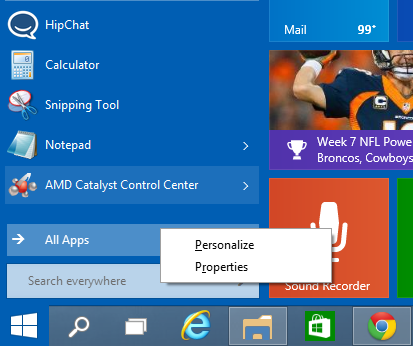
In the properties window, select the Start Menu tab. Here you will see the first option as “Use the start menu instead of Start screen” and this is checked by default. Now if you want the start screen instead of start menu, just uncheck the option and click apply.
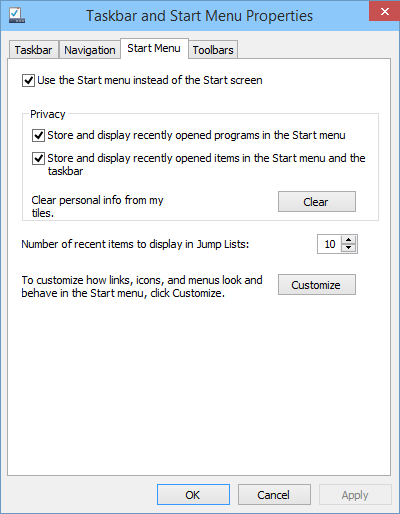
You will be shown a message that to make the changes in effect, you will need to sign out of Windows and then log in back. So save your work before you hit the button.
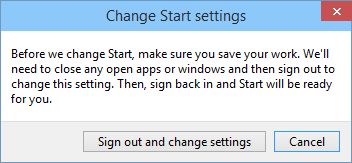
Once you have logged in, you will see the Start screen instead of the new Start menu. If you want to revert it back, follow the same process.







