Microsoft had announced Windows 10 and now the preview version is available for download. This version of Windows comes with new features including the all new start screen. In case you want to try out this version of Windows, you can now download the ISO and get started. In case you are not sure what are the new features in Windows 10, click here to see the 10 new features in Windows 10.
So the preview version of Windows 10 is now available for download for all and you can download it using the links here. Once you have downloaded the ISO file which is around 3.8GB in size for the 64 bit variant, follow the steps below to get started with the installation.
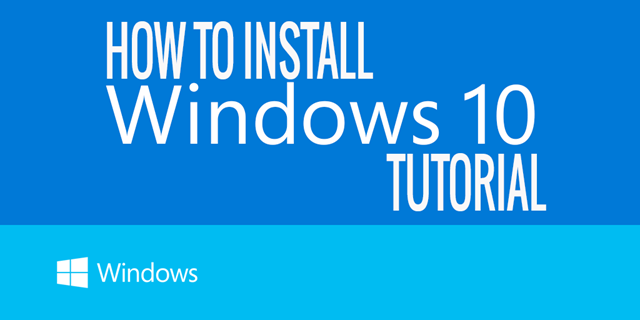
Requirements:
- Windows 10 ISO
- DVD or USB Drive
- Sufficient space on your hard disk to clean install or a spare PC
Although you can upgrade the existing version of Windows 8 to Windows 10, this is not recommended as Windows 10 is just a preview build and there might be many errors and bugs. If you upgrade to Windows 10 from Windows 8 you will not be able to downgrade using the recovery partition on your PC, you will need the recovery disks to do that.
Method 1: Upgrading
Insert the bootable DVD or USB disk and start the install process. In case you are already running Windows 8 or Windows 7, you can start the process by extracting the ISO using the default option and then double click the setup.exe file. Now follow the instructions as shows in the screenshots. This will upgrade the existing version of Windows.
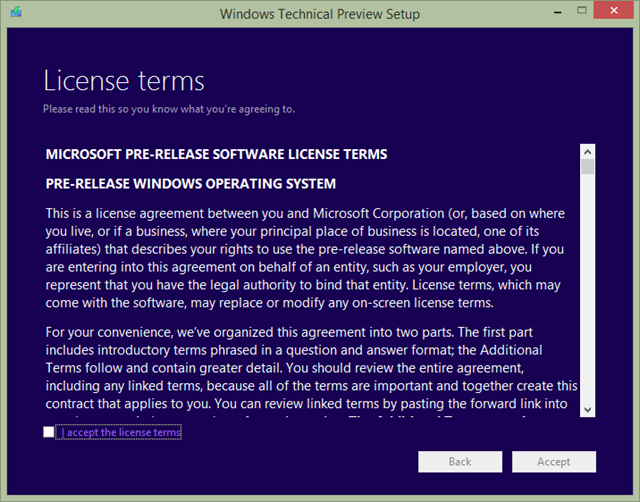
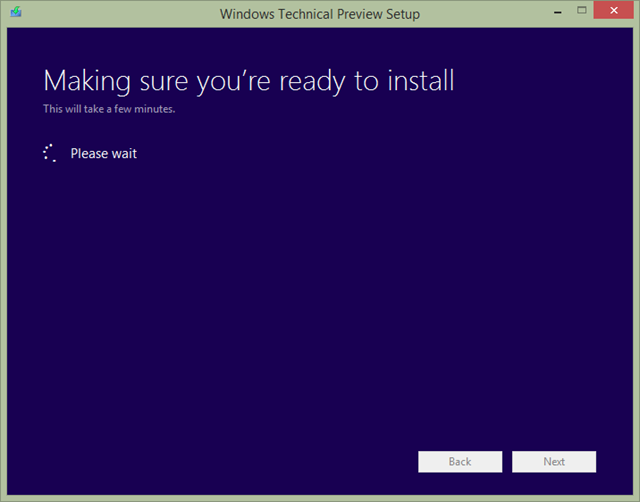
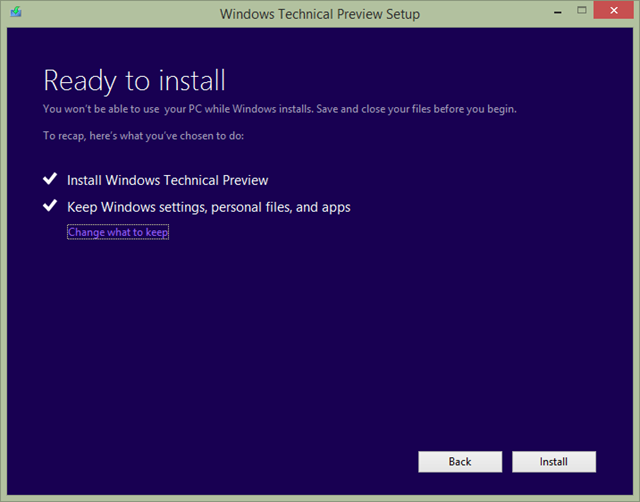
Now you can follow the on screen instructions and it will upgrade your existing version to technical preview.
Method 2: Clean Install
If you are performing a clean install, insert the DVD or the bootable USB and restart the PC and boot it. Now from the boot menu, the installer will start the installation process. Follow the on screen instructions as shown in the screenshots below.
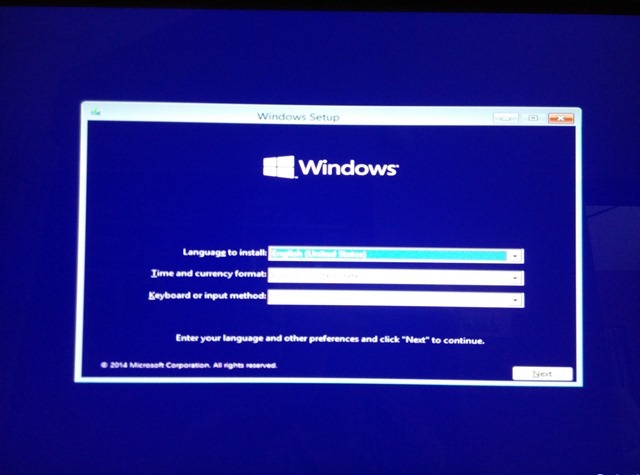
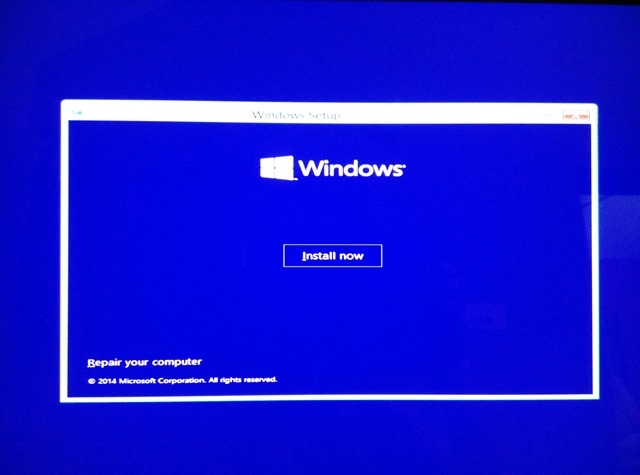
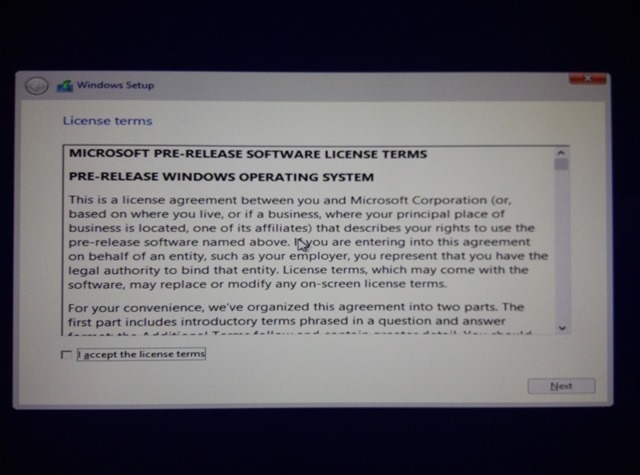
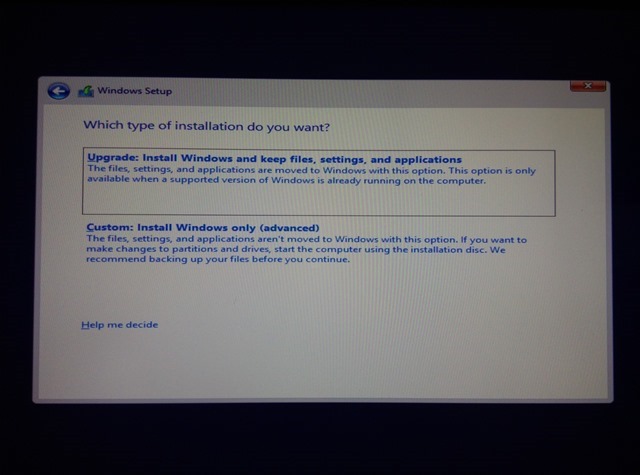
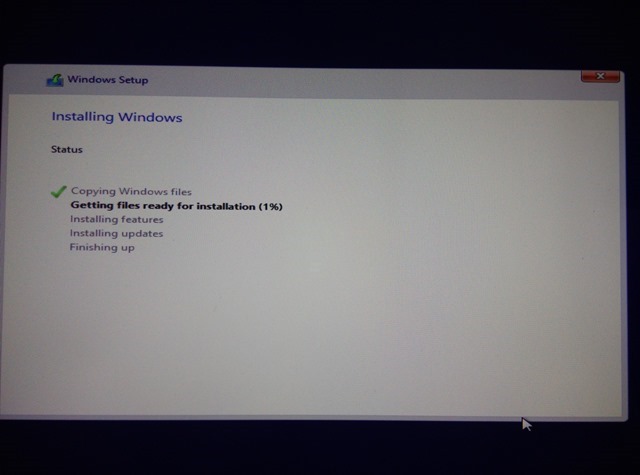
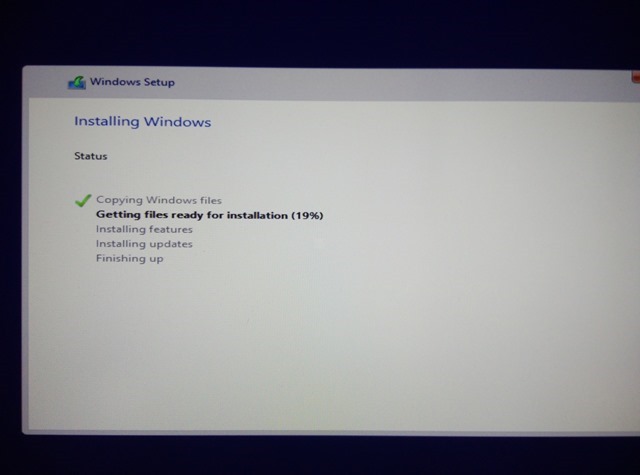
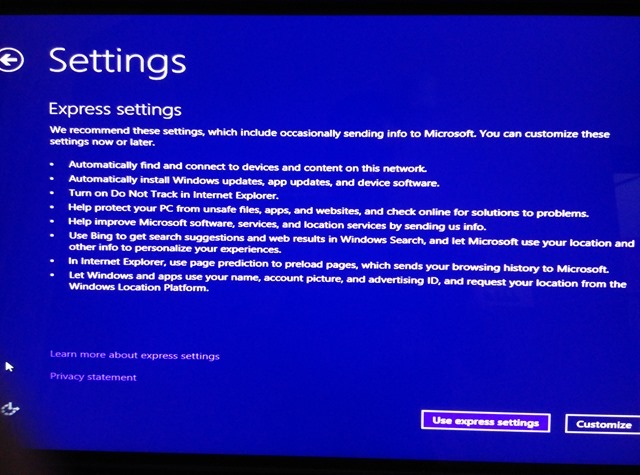
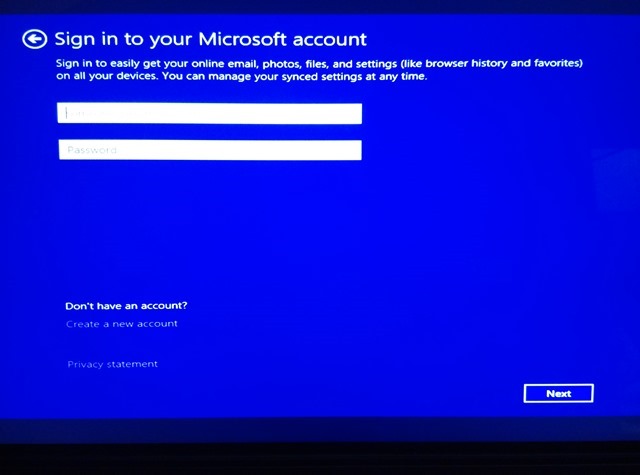
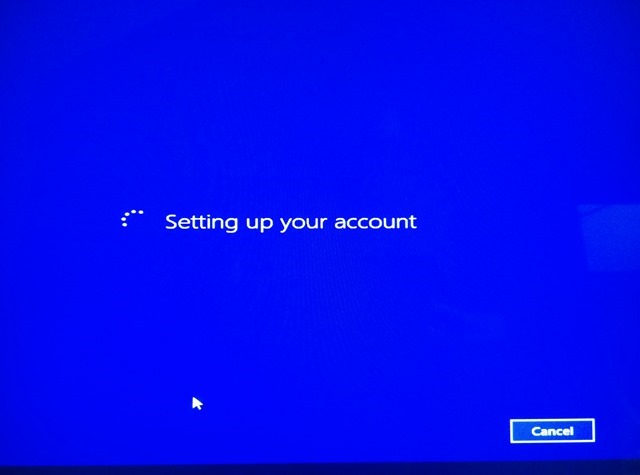
Once this is complete, you can sign in with your Microsoft account and get started with Windows 10.







