Microsoft has made available the Windows 10 Developer preview version, which is the upcoming version of Windows. Although the final build will be available only in 2015, the developer preview does have lots of new features and changes to existing ones. One of the main new feature is the new Start Menu which is a combination of the start menu on Windows 7 and the start screen on Windows 8. So you have the traditional icons like what you had on Windows 7 and it also can include the metro UI style tiles found on the Windows 8 start screen.
Related Reading: How to Install the Windows 10 Preview
So here are some of the ways to customize the start menu on Windows 10.
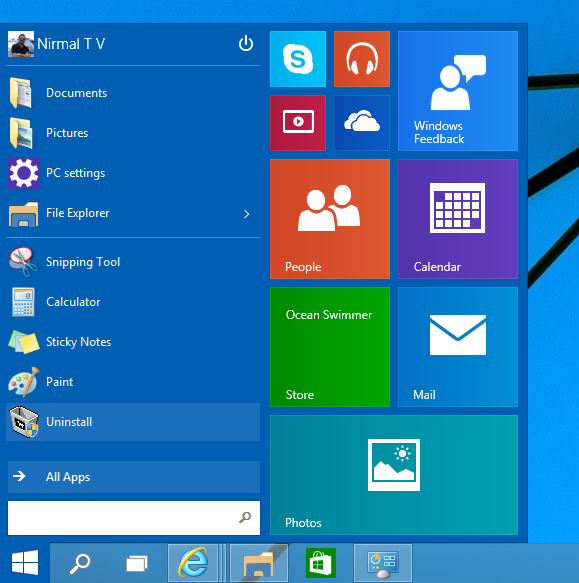
If you right click on any of the tile, you can see the option to resize it or unpin from the start menu. So if you do not want any tiles on the start menu, you can remove all the currently pinned apps and it will look similar to Windows 7 start menu.
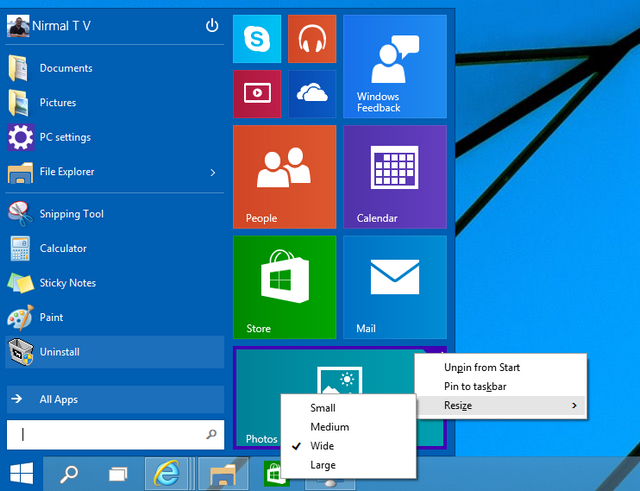
Now if you want to add tiles on to the start menu, you can click on All Apps and then right click on the app you want to add. From there you can see the option to Pin to start.
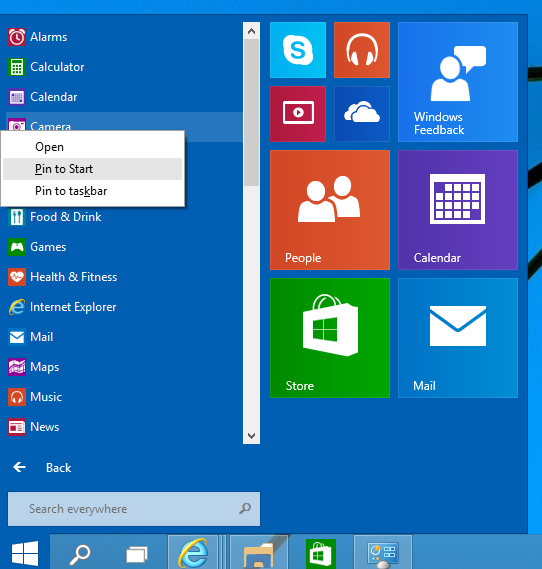
You can change the color and appearance of taskbar and start menu. Just right click on the start menu and select Personalize option.
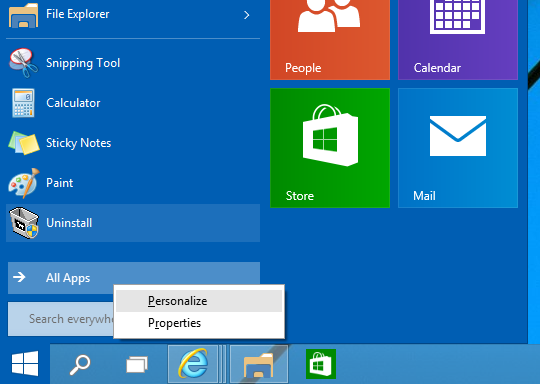
This will open the color and appearance, here you can select the color for the taskbar and the start menu along with window borders.
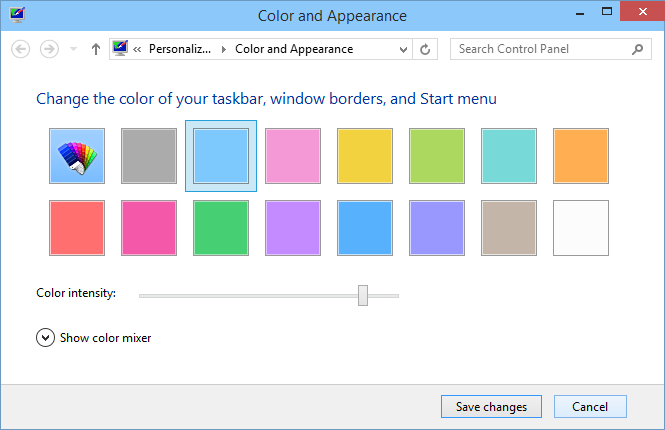
Finally, if you want to get the Windows 8.1 style start screen, right click on the start menu and select Properties. Now select the Start menu tab and you will be able to see the option “Use Start Menu instead of Start Screen”. Just uncheck the option and you need to sign out. Now you will have the start screen on Windows 10.






Can you change the color of the tiles? some of the are annoyingly orage
Cant figure out any option to change the color, let me cross check and will confirm.
I have been having difficulties emptying my recycle bin after upgrading my PC from Windows 7 to Windows 10. I takes ages to empty my recycle bin for e.g. for 4gb it takes more than 20 minutes
Mr. Nirmal any update on both my issues please?
The clock on my pc does not get updated automatically after upgrading my pc from Windows 7 to Windows 10 even after choosing the set time automatically on my pc option. Kindly assist
Any update please?