Microsoft added a lot of new features to Windows 8 when it was first launched and subsequently to Windows 8.1 which was released last year. Microsoft also made changes to the Windows Explorer by bringing in ribbon interface and quite a lot of other changes. But one of the important features still missing on Windows Explorer in Windows 8.1 is the tabbed interface. Tabs are pretty useful to copy or move files and also to manage them instead of having to open multiple Explorer windows.
If you want to use tabbed interface on Windows 8.1 Explorer, here is a free app called BrightExplorer, which adds tabs to existing Windows Explorer.
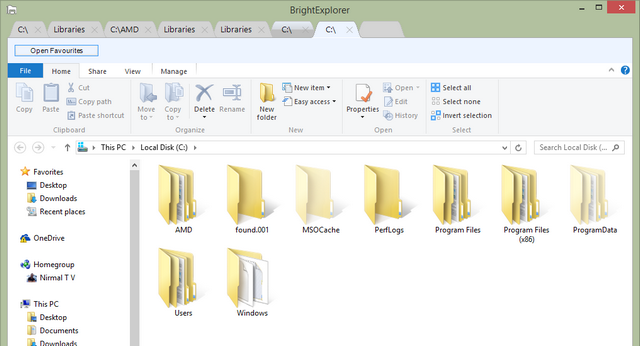
With the tabbed interface, you can open more than a single directory within the same window, thus allowing you to save desktop space while also making the folder management process a lot smoother. The add-on also comes with ability to add favorites folders. You can just drag and drop folders into the favorite list and then access these folders quickly.

Overall, BrightExplorer can provide you with a handy tabbed solution that is especially useful if you do not want to give up the user-friendly GUI of Windows Explorer when it comes to managing folders on your PC. It can even save the tabs from the previous session after you close the Explorer.
The app is completely free of cost and works with Windows Explorer once installed.







