SkyDrive is one of the most popular cloud storage service from Microsoft with millions of users using it as their primary storage. Moreover, SkyDrive is also used on Windows Phones to backup files and other settings. When Windows 8 was released, Microsoft did release a metro UI app for SkyDrive, but the amount of integration was less. At the BUILD conference, Microsoft released the first major update to Windows 8, called the Windows 8.1. The preview version comes with quite a lot of new features and enhancements to existing features.
One of the major change to Windows 8.1 apart from the start button and boot to desktop is better SkyDrive integration. The deeper integration of SkyDrive with Windows 8.1 means it is easier to upload files and also to access them across multiple devices.
SkyDrive is now an option during Windows set up and you can decide how you want the files in SkyDrive. If you navigate to PC settings, you can find an option for SkyDrive. The main screen shows the amount of storage space available in your SkyDrive account and ability to buy new storage.
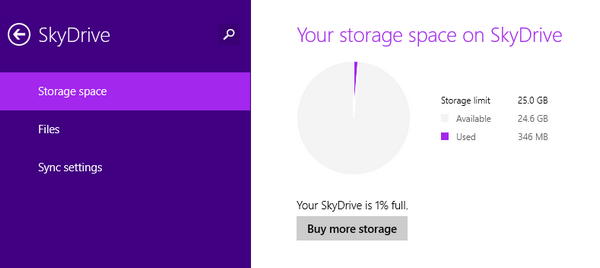
Under the files settings, you can view details on how you want to manage your files to SkyDrive. You can enable save documents to SkyDrive by default and also enable camera upload (automatically). This feature is similar to Windows Phone where you can set the quality as good or best.
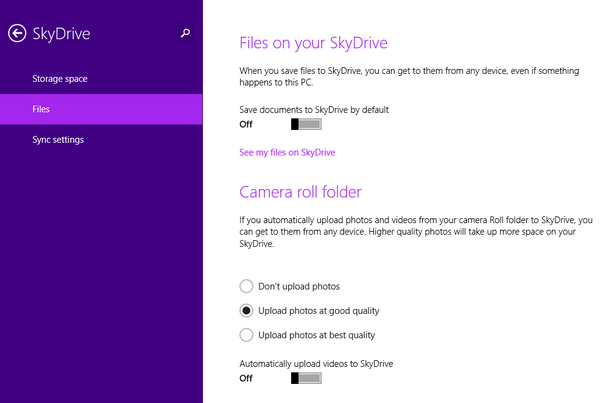
With Windows 8, we already knew you could sync settings across multiple devices, but with 8.1 it has improved. You can backup settings that aren’t synced, and there are more settings to sync, including Start screen, installed apps, and app data. This is really helpful when installing Windows 8 on multiple machines.
In the Windows Explorer, you can access the SkyDrive files from the sidebar and there is an additional option to make the folder available offline.
Related Reading: How to Access your SkyDrive Files Offline in Windows 8.1
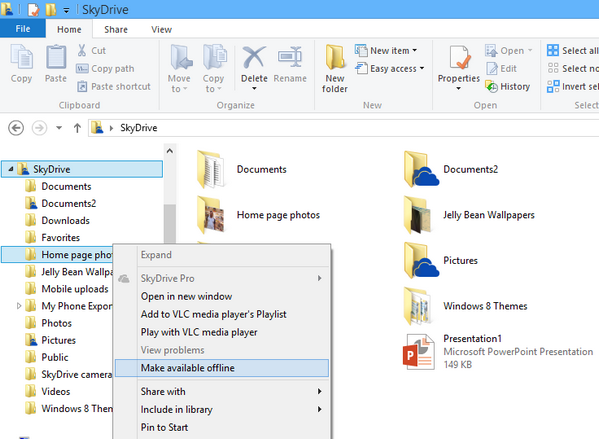
Another major feature is the integration of SkyDrive app into Windows 8. You can now browse the PC files in SkyDrive app, which was missing in previous version. You can see the option “This PC” in SkyDrive. As of now you can access documents, photos, desktop, videos, downloads and more (drive access is not available).
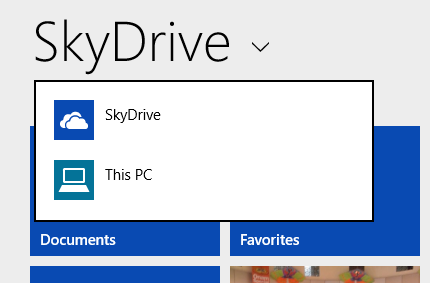
The deeper integration of SkyDrive into Windows 8.1 is really an useful feature especially for RT users who can access files and sync them across devices.



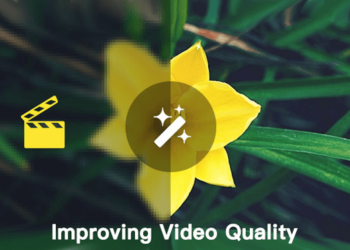

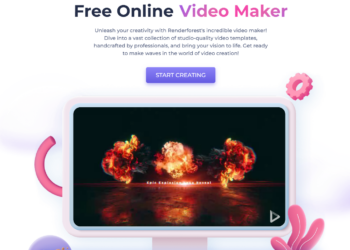


These features alone are reasons enough to upgrade to the beautiful Windows 8.1 (Blue).
I can’t wait to ”Power-use” Microsoft SkyDrive 😀