SkyDrive is a very popular cloud storage service from Microsoft and comes with apps for almost all mobile and desktop platform. Prior to Windows 8, SkyDrive was available in the form of an app, but with the release of Windows 8 and Windows Phone 8, SkyDrive was integrated into the OS and this has improved with the release of Windows 8.1. You can also get free Word, Excel, PowerPoint, and OneNote in your browser with SkyDrive and free Office Web Apps.
Windows 8 comes with a built-in SkyDrive app. With it, you can view and browse the files you’ve saved to SkyDrive.com. One of the good features of SkyDrive is that it comes with free 7GB of cloud storage and you can store your desktop files in the cloud.
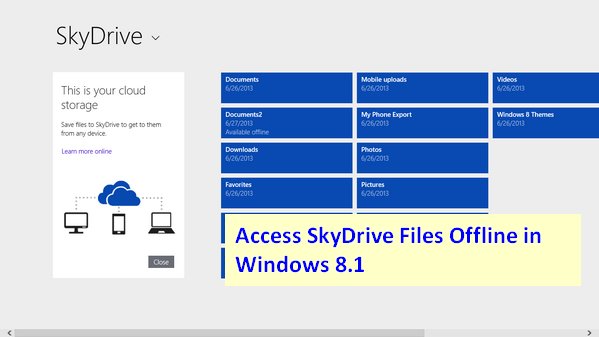
With the release of Windows 8.1 (preview), the integration of SkyDrive with the OS has been made better. You can now us SkyDrive to access the files on your computer in the metro UI. Apart from this, you can also make your SkyDrive files available offline. So if you want to work with SkyDrive files even without the Internet connection, you need to make the files available offline. To make files available offline, Open SkyDrive from the start screen. Now open the settings menu from the charms bar. Under the options, you can find the option to enable offline access for SkyDrive files.
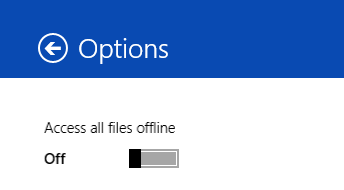
Once the offline access is made, SkyDrive will download the files on to your PC. Alternatively, you can also select the folder from your Windows Explorer. Right click on the folder you want to make offline and then select the option “Make available offline”
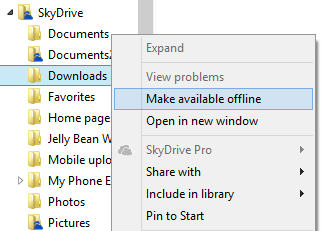
SkyDrive will instantly download the files on to your PC.







