Microsoft has released the preview version of Windows 8.1, which is a major upgrade to the Windows 8 released back in October 2012. With the update, Microsoft has heard the user feedback on Windows 8 with the shortcomings and improvement areas and has released the first major update to the OS. The version released is a preview build which means the final build will be released later and this one is for testing purposes.
You can upgrade from existing installations of Windows 8, but the main issue is that when you update to the final build of Windows 8.1, slated to release sometime in August or September, you will loose all the desktop and metro apps installed, while the personal files will be retained.
So if you are looking to update to Windows 8.1, here are the two methods to do it.
Related Reading: Things to Know before you Upgrade to Windows 8.1
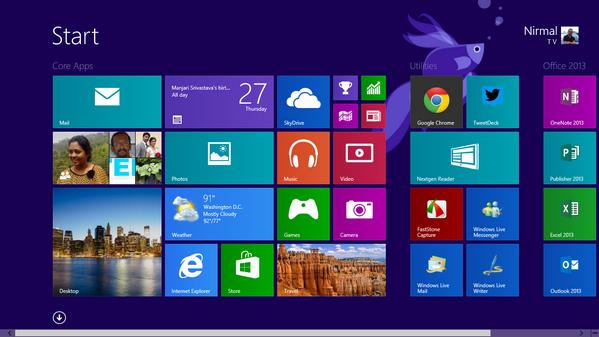
1. Windows 8.1 Update from Windows Store:
First step is to install the small update to make your Windows 8 ready for install. Download and install this update. Once you are complete, restart the machine and you will see a message like this.

Click on the link to go to the store and install the update. You can also open the Windows Store and you will find a new entry which states Windows 8.1 update is available.
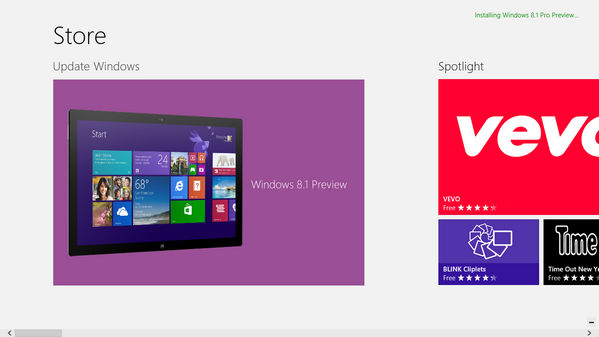
You will need to hit the download button to start the update process.
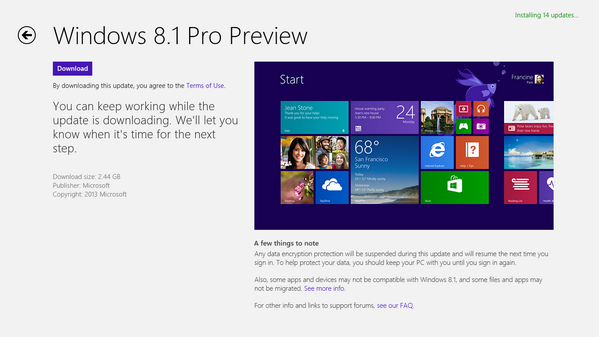
Windows 8.1 will be downloaded via the store and installation will be completed by following the steps.
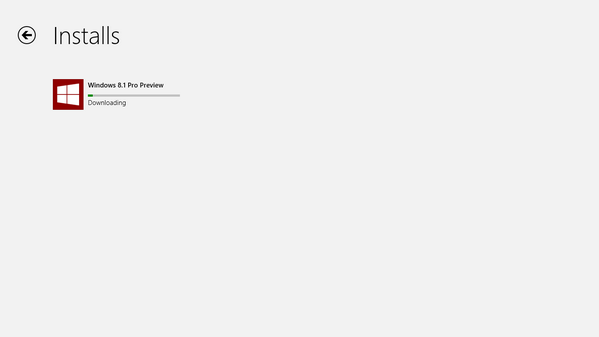
This way of update needs you to download the 2.44GB update using Windows Store.
2. Installing Windows 8.1 using ISO file:
As of now public ISO files are not made available, but will be available in couple of days time. You can download it from here. Alternatively, if you have MSDN or Technet access, you can download it from there. The ISO file is around 3.5GB is size. Once completed, run the setup.exe file from your existing Windows 8 installation which you want to upgrade and follow the steps below.
You will be asked to enter the license key in the installation process.
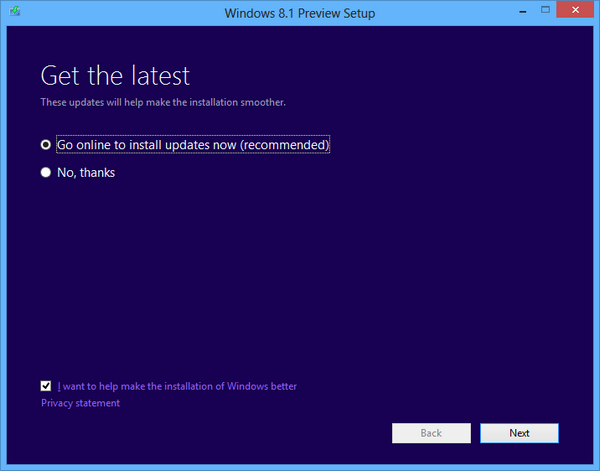
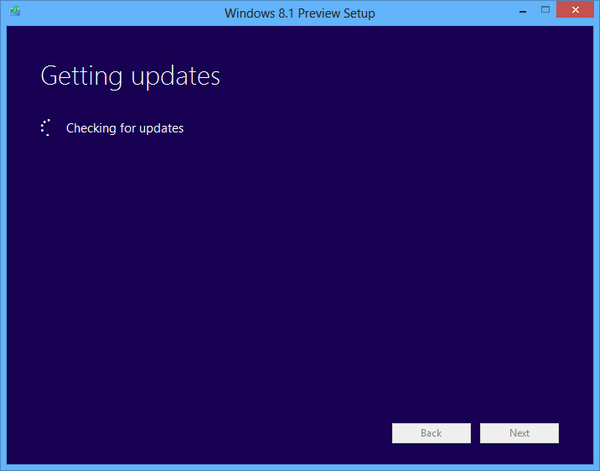
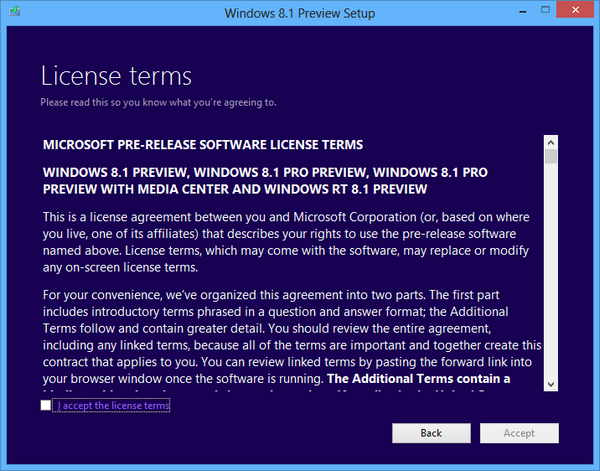
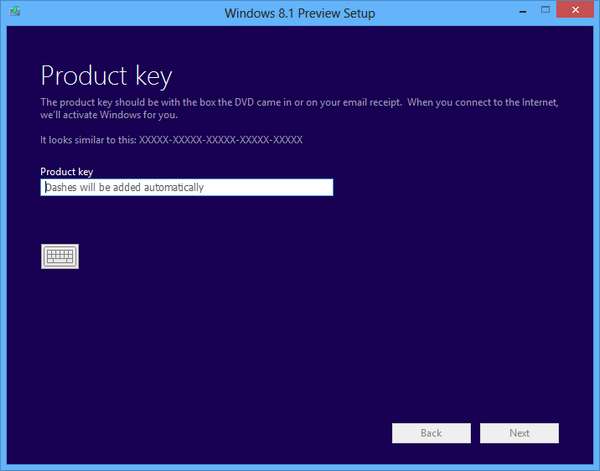
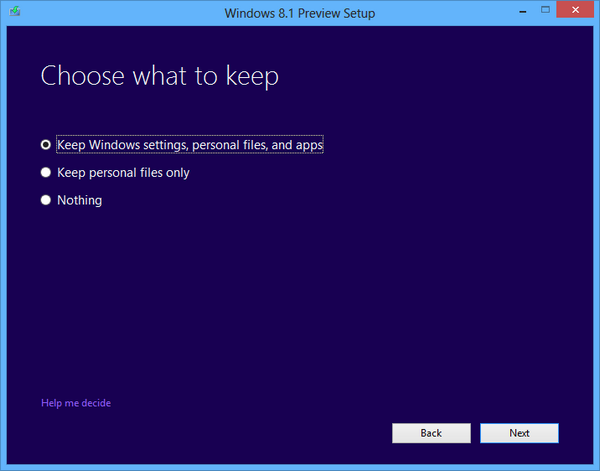
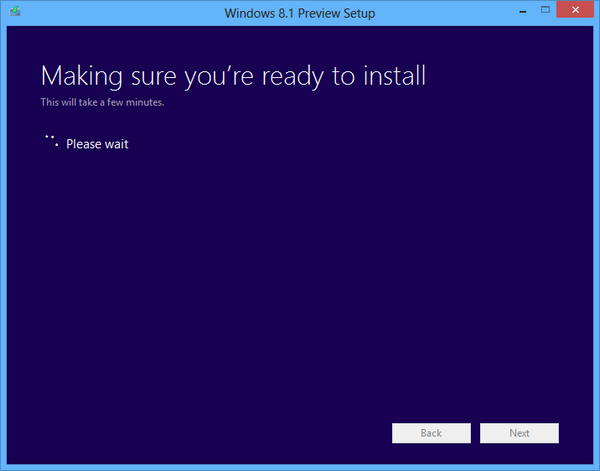
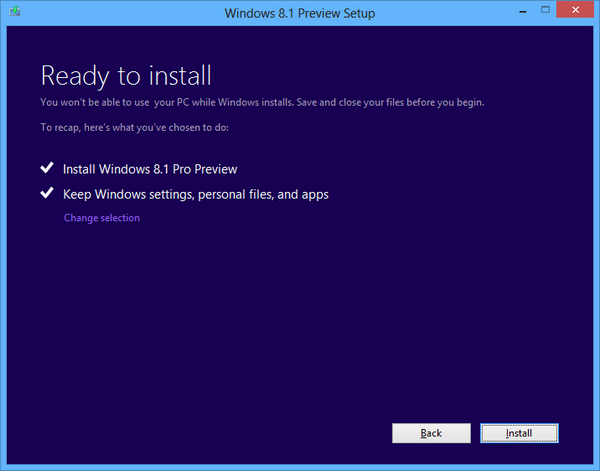
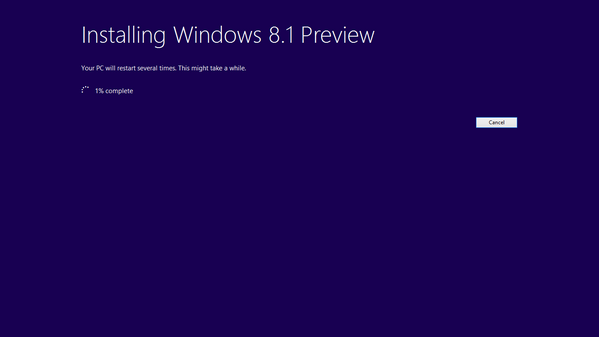
This entire process might take a lot of time based on your PC settings and hardware. Once installation is complete, Windows 8.1 will prepare the PC for use and once complete, you can login with your existing accounts.



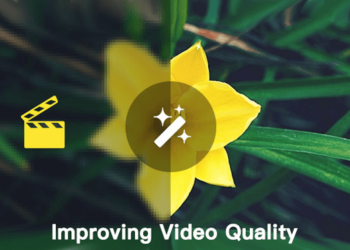

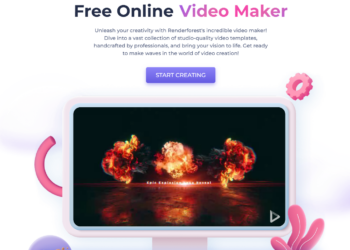


hi nirmal, good post. The main disadvantage of windows 8 i feel is that there is no anti-virus; there is only internet security and windows firewall. Pls tell me which anti-virus should i buy for windows 8 that would b best suited.
Windows 8 comes with built in antivirus in the form of Microsoft security essentials, which was available as a standalone installer in Windows 7. Even if you are not satisfied, there are many free alternatives. You can check some free alternatives here – http://www.nirmaltv.com/2013/05/02/7-best-free-antivirus-software-for-windows/
thanks 🙂
Thanks For Step By Step Procedure.
These Will Really Help Out.
As You Shared the Screen Shots So ie became Easy To Understand.