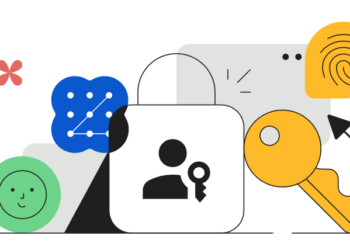At the Google I/O Conference earlier this month, Google had announced quite a lot of new changes and features to existing products. One of the interesting announcements was voice search for Google Chrome. You can now search Google by saying your search term, instead of typing it. This could be a convenient way to search if you speak faster than you type or if you’re not sure how to spell your search term. This is very similar to the Google Voice search in Android phones.
To enable this feature, you will need the latest version of Google Chrome, to do this, click on the settings option in Chrome and select “About Google Chrome”. This will prompt Chrome to check for new update and you will see a new update (Version 27.0.1453.94). Chrome will install the update and restart the browser.
Now before you test voice search you will need to make sure your computer has a working microphone. While some laptops and desktops have built-in microphones, others require external ones.
How to Use Voice Search
Open the Chrome browser and go to http://www.google.com/. You’ll see a small grey microphone on the right-hand side of the search box.
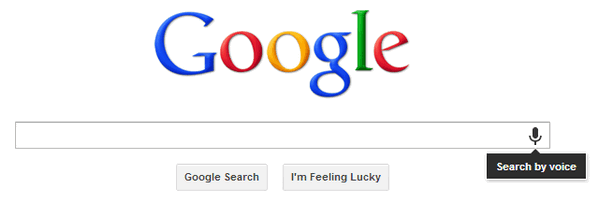
Click the microphone or press Ctrl+Shift+Period (Mac: ?-Shift-Period) with your cursor in the search box to start voice search. When the large red microphone icon appears, begin speaking. You can press ESC or click the red button to cancel.
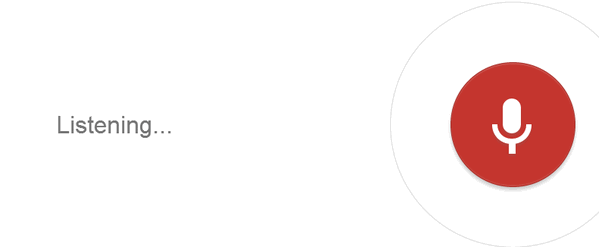
As you speak, Google will interpret your voice input. Afterwards, your results show up just as if you had typed the search term.
If you ask your question to Google on Chrome, the answer can be spoken to you. The answer can be a fact, weather condition, stock price, flight status, sports score, currency conversion, mathematical calculation, and more. Spoken answers are only supported in English at this time.