When Microsoft released Windows 8, one of the main changes was the new start screen instead of start menu and this was also the most criticized feature. We have covered many start screen replacements for Windows 8 like Pokki, Start8, Classic Shell etc to bring back the start menu in Windows 8. Each app has its own features and interface which gets back the traditional start menu.
Here is another free app, called Start Reviver, which brings in a touch optimized start menu to Windows 8.
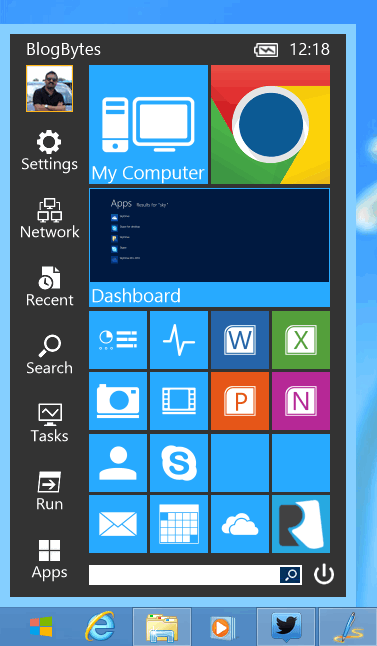
As you can see from the image, it sports a metro UI style interface with tiles which is essentially good for a touch screen Windows 8 laptop or tablet. The start menu of this app is expandable and comes with a search bar where you can search apps and files. You can manage desktop and metro app directly from the app.
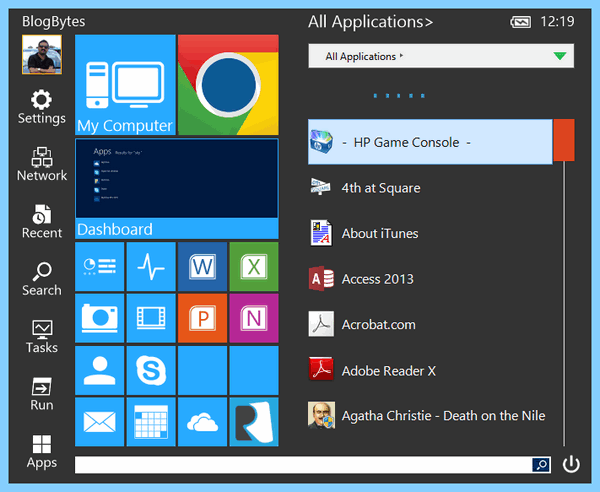
The app tiles in the start menu is configurable. You can add or remove apps to the menu. Simply right click on any tile and select edit and manage them. You can also simply drag and drop the app to the start menu tile from the list of applications.
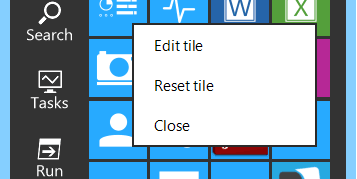
You can launch both traditional desktop programs and new Windows 8 modern applications directly from the the Start Menu, this is one unique feature of this app. Start Menu Reviver accommodates up to 32 tiles so you can customize it for a truly personal experience. Choose which applications, documents, folders and more you want to launch directly from your Start Menu.
You can change the colors and other options from the settings menu.
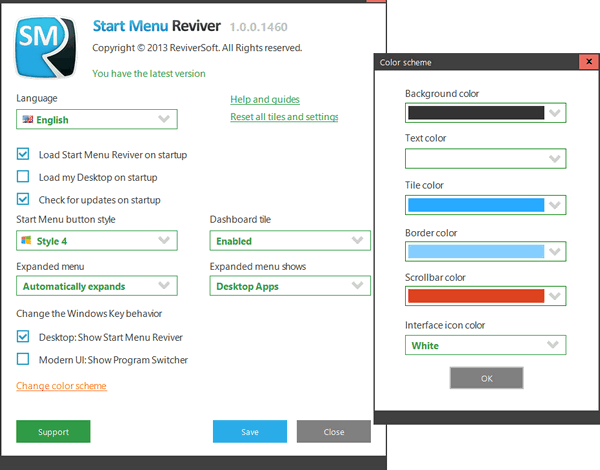
While the app is pretty good in features, there are performance issues when we tested. It is pretty slow to start on Windows 8. Moreover sometimes it hangs when you search. Here is a video on how the app works.







