Outlook.com is Microsoft’s new email service which was launched last year to replace Hotmail. It comes with the new interface and has pretty good features as well. We had covered a lot of aspects about the new Outlook.com email. Microsoft has now announced that you will be able to chat with your Google Talk friends inside Outlook.com. Google’s Gmail and Microsoft’s Outlook.com are the top two email service providers available today and with the new announcement, you can chat with Windows Live Messenger (or Skype) and Google Talk right inside Outlook.com.
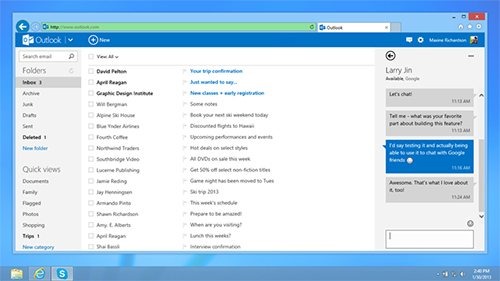
So how to get started connecting to Google Talk in Outlook.com. Follow the below steps and you can start chatting with any of your Google Talk contacts right inside Outlook.com. To connect you can either go to https://profile.live.com/services and click on Chat with Google contacts or connect from Messaging pane in Outlook.com.
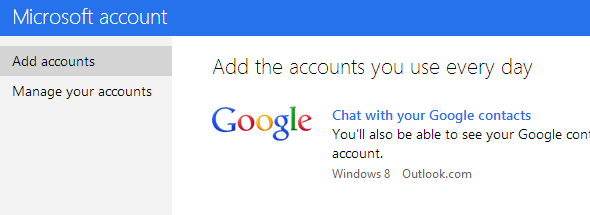
In case you are connecting from Messaging panel, here is the screenshot.
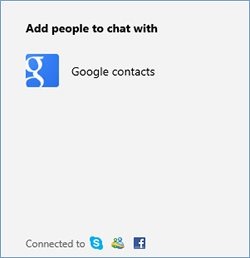
Once you click on this option, you need to confirm it in the next step.
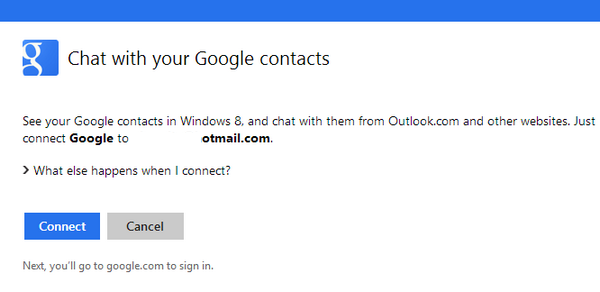
This will take to you Google oAuth page when you need to give permission to Microsoft to access your Google account.
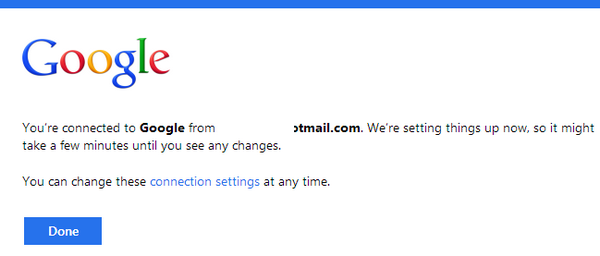
You will receive a confirmation message. Now you are ready to chat with Google Talk friends in Outlook.com.
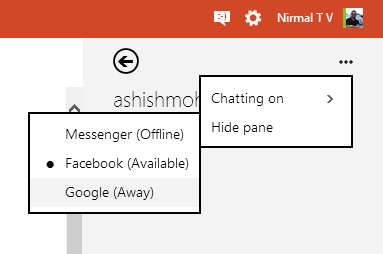
To get started, select the Messaging panel and search for the contact. If the contact is online, it will be shown by green color. And if the contact is connected through multiple accounts like Windows Live, Facebook and Google Talk, then you can select which ID you want to talk to.
With this announcement, you can chat with your friends in three main IM services- Windows Live, Facebook and Google Talk. This same feature is available in SkyDrive as well and will be rolling out to all accounts in coming days.








This is one amazing feature with outlook.com where one can chat with their Facebook buddies and now with Google contacts..