Many of the software you install on Windows will add up to the start up list. The problem with software adding itself to start up list is that over a period of time your Windows boot time will be considerably increased. This is because these third party tools take time to load when Windows is booted. The best way to speed up Windows booting is to remove these apps from the list.
Anvi Startup Booster is a new freeware tool for Windows which allows users to disable unwanted programs from startup, optimize services, system settings and network settings in one click to noticeably shorten your PC boot time.
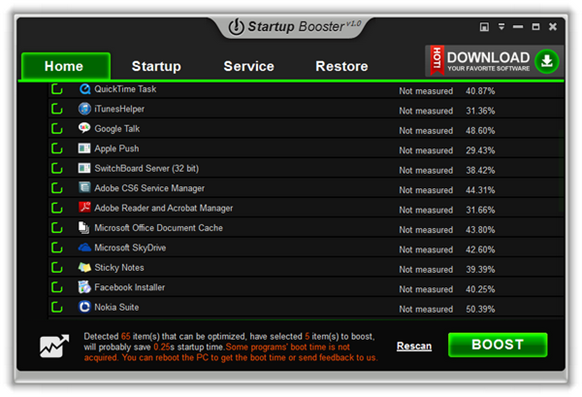
When you open the app for the first time, it does a scan of your PC and lets you know in detailed the options available for you to boost your PC. There are 4 tabs available in the app, the home app shows the summary of options available and you can view the detailed settings in startup and services tab.
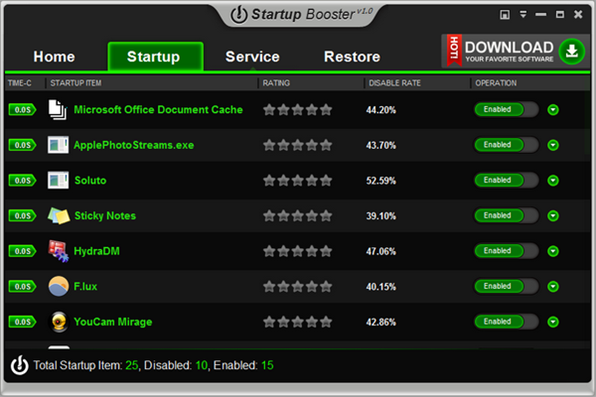
The start up tab shows the items which are loaded in the Windows start up with its time in seconds. While it displays the start up item, the time it takes is not correct for most of the items. The app also mentions that the time might be an approx. one. You can easily enable or disable any start up using the slider against the item.
The services tab shows the list of services started on boot. Here again, you can enable or disable the services you do not want on Windows.
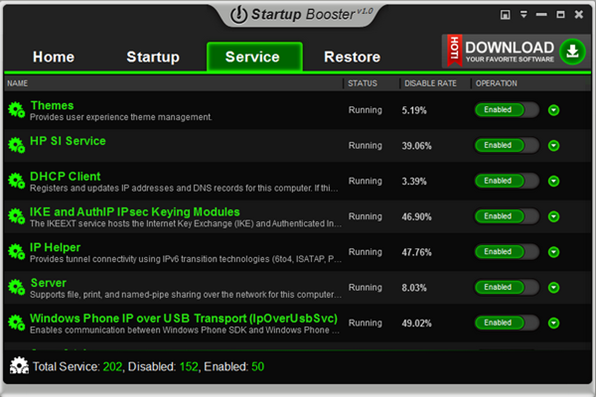
The restore tab is to restore any changes you have made to your PC using the app. This means if you have disabled any start up items or services, then you can enable it back from the restore menu. The app has a auto method where it selects the items to be disabled and you can boost the computer for better booting.
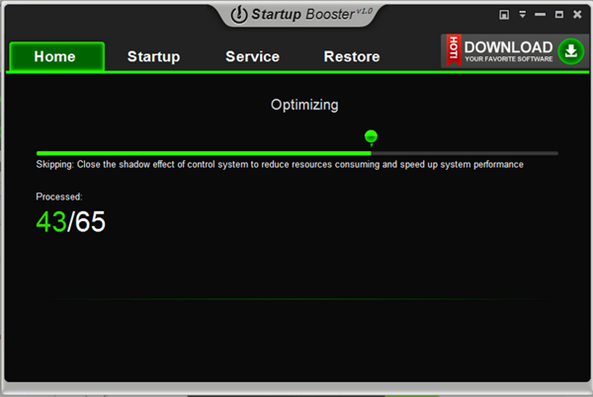
Features;
- Optimize startup programs: Disable unnecessary programs from running when computer starts to shorten PC boot time.
- Deactivate Services: Delete or disable unnecessary entries from auto-start to enjoy a faster start to Windows.
- Optimize System Settings: Optimize Windows settings to release more computer memories.
- Configure Network Settings: Configure Network Settings to disable harmful and unneeded settings to make PC reacts faster on boot up.
- Restore: A backup of deleted items are listed there. You can choose to restore any one as needed.
Anvi Startup Booster helps you simplify start-up process in one click solution. You can choose to prevent an unwanted program from running as computer boots.








Immediately after installing,BSOD-Twice. Uninstall + System Restore,no more problem.This App is …..Buggy,at best.Vista Ultimate 64-bit.