My Computer or Windows Explorer is one of the most commonly used program on your Windows. My Computer (or just Computer in Windows 7 and later versions) allows you to access your drives and devices connected to your PC. The left sidebar also allows you to access libraries and other favorite folders.
Since the Computer is most commonly visited place, you might want to add your favorite folders and applications to there. Here is a simple trick to add any folder or application shortcut to My computer in Windows 8 and Windows 7.
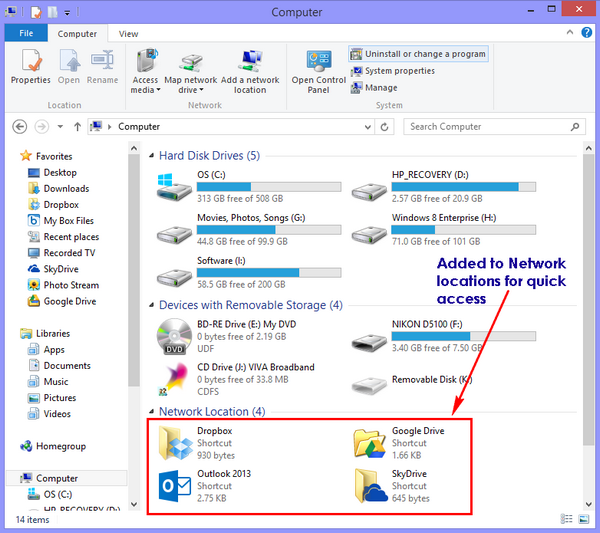
Steps:
1. First open the run command (Win + R key) and then type %appdata%. Now Press enter, this will open the hidden folder “Roaming”.
2. Now navigate to sub folder inside it- \Microsoft\Windows\Network Shortcuts.
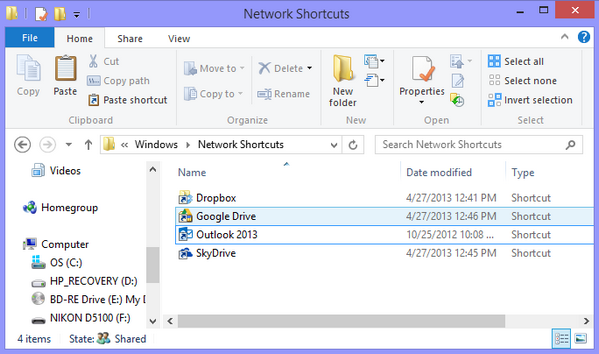
Here you can paste shortcuts to any folder, app or drive. If you want to create a shortcut, you can first do it on desktop and then copy it here.
3. That’s it, now open My Computer and you can see your apps and folders listed under the Network Locations. From here you can quickly access them.
(Via Gizmo’s Freeware)





